Photoshop Text Effect - Giordan on Graphics | 3

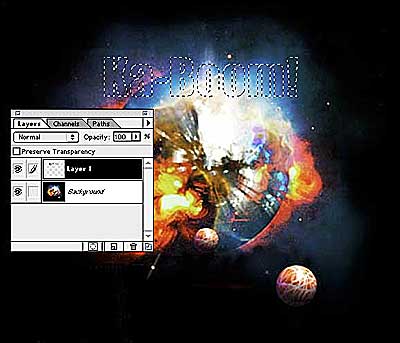
Step 2-
Creating a Separate Layer
When you exit the dialog box, a text selection will appear in the image. At this point, we're going to copy the selection exactly as it appears, and paste it into a separate layer.
To do this select Edit>Copy while the selection is active, then select Edit>Paste. The image contained in the text selection will appear in a separate layer.
By doing this, you can freely edit the text section without modifying the orginal image.
Produced by Daniel Giordan
All Rights Reserved. Legal Notices.
URL: https://www.webreference.com/graphics/column7/
Created: Jan. 20, 1999
Revised: Jan. 20, 1999



 Find a programming school near you
Find a programming school near you