Fireworks Effects: Production Graphics with Wendy Peck at webreference.com
 |
Fireworks Effects: Choosing is the Hard Part |
|
|
Variations on fill effects. Top to bottom: Impressionist, Swish, Swish and Impressionist, Swish and Impressionist with different settings. |
When we looked at Illustrator effects a few weeks ago, I promised that Fireworks would follow, and here we are. I could go on about how dedicated I am to this column that I would plod through this topic, but I think I would soon be caught. Fireworks is just plain fun when it comes to effects. The power is here to add great texture and color to your graphics, since there are so many options to set effect parameters, the very feature that makes it so much fun. Given enough time to practice, anyone can come up with any texture or effect in any program. Fireworks can let you get there a little ahead of the game though, since experimenting is so easy. The image at the left is a perfect example of what I mean. The top rectangle has the Impressionist pattern fill, one of the built-in patterns. The second rectangle contains a solid color treated with the Swish texture, again a built-in selection. The third and fourth samples combine the pattern and texture at different levels. I could fill this page with variations on just these two fills. And that would be before I changed the fill color, added a stroke, or did any freehand effects adjustments. |
|
|
Identical fill with various bevel effects applied. |
I try not to think of the whole picture when it comes to textures and effects in Fireworks it is just too big. Take a look at the rather overgrown buttons at the left (it is hard to illustrate subtle changes at realistic sizes). The fill is Impressionist as above, but this time an outer bevel effect has been added. The change from one to the next is simply in the type of preset bevel chosen as stated below each sample. No changes were made to angle, contrast, depth, color or softness. You also have the option to set the style for the bevel. When you consider that any of the fill textures or patterns can be used to create the initial button before any of the options described above are added, you will start to realize that the combination possibilities cannot be counted. You can make your own patterns and textures as well. Getting the picture? When you have your perfect effect created, you can then save it as a style and have it available forever. Oh, I should mention that if you need a place to start, or want a quick effect, Fireworks offers preset styles, too. |
|
|
The Effect panel activated. Note the Fill tab, the other command we will use a lot in this discussion. |
Before we move into the how-to for the effects, I want to talk a little about terminology. I am using the word "effects" as a generic label in this article. We are looking at the "effects" you can create in Fireworks using both the Fill and Effects panels (we will call on a few other features as well). I will make sure that I am very specific with references to the Effects panel to reduce confusion. The Effect panel is shown at the left. Note that this same window contains the Fill panel as well as other options. Just remember that an "effect" may not necessarily be completed in the official Effect panel. Now, let's see what we can do with Fireworks. Hang onto your hat ... this is great stuff. |
|
|
|
Fireworks Effects Tutorial IndexFireworks Effects: Choosing is the Hard Part |
URL: https://www.webreference.com/graphics/column40/
Created: December 24, 2000
Revised: December 24, 2000


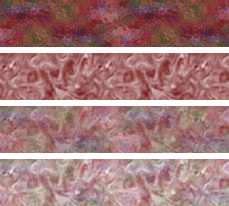
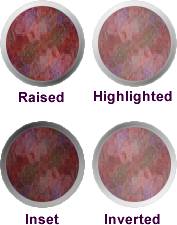
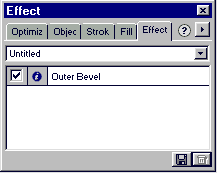

 Find a programming school near you
Find a programming school near you