Fireworks Effects pg 3: Production Graphics with Wendy Peck at webreference.com
 |
Fireworks Effects: Fancy Fills | |
|
Solid color with Mesh texture. The Fill panel for this sample is shown below.
The top sample shows the Bark pattern included with the Pattern defaults. The lower sample shows a solid color fill with the Bark file added as a Texture. |
Adding texture to a fill Adding a texture to Fireworks fills Copy or save your texture file to the Fireworks\Settings\Textures directory. Once the file is copied, simply select the object you wish to fill, and select Other from the Texture drop-down list. Locate the new texture file in the Locate File window. The texture will be added to the object, and will be added to the drop-down list. Tip: The Pattern files can also be used as textures. Simply copy the files from the Pattern folder to the Textures folder and follow the instructions above. The Pattern will appear as a texture with the solid fill color.
|
|
 |
Adding a Pattern fill To make this feature even more exciting, you can add texture to your pattern fills. The sample at the left shows the Brick and Aggregate patterns at the top, and then below with the Scratch texture added at 70%. |
|
|
|
Pattern or texture transparency The lower set of samples shows the same samples, with the texture transparency removed, but the object transparency set to 50% (in the Objects panel of the window with the Fill panel). Experiment with both settings to gain an understanding of how each type of transparency affects the final look. We have just taken a very fast tour through the fill panel in Fireworks. Your imagination should be taking flight about now, but there is more. We haven't added Effects to our fills yet. Read on to see the expanded possibilities. |
|
|
|
Fireworks Effects Tutorial IndexFireworks Effects: Choosing is the Hard Part |
URL: https://www.webreference.com/graphics/column40/
Created: December 24, 2000
Revised: December 24, 2000



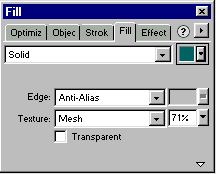


 Find a programming school near you
Find a programming school near you