Jazzy Vector Effects pg 5: Production Graphics with Wendy Peck at webreference.com
 |
Jazzy Vector Effects: Change a Bushel of Graphics with a Click | |
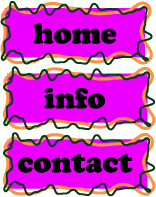 |
You know the client who tells you they really like the design that you have done, but that green theme "is not doing it." Maybe just change it to blue. Until recently, leaving the business was your only defense (homicide is not really an option, cruel as this situation is). Well, relax. If you use styles to create your design, you can change an entire page of graphics in minutes. Styles are not just useful for quickly creating another object with the same attributes. Objects with styles are linked to the style. Change the link and any graphic that has that style applied will change. Let's take a look at an example. Suppose on Monday, the idea of fuchsia and orange was appealing, but by Thursday, you are not so sure. You have created all your graphics with this style, though. A change will be easy. Make a copy of one of your graphics to establish a new color scheme. Make the changes you require, and get ready to watch your whole page change before your eyes. |
|
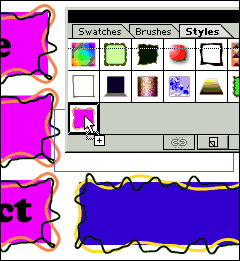 |
We are going to use the new graphic to replace the old style. Once your changed object is complete, simply click on it and drag to the original style. Press your CTRL key down before you release the mouse, and the borders for the style will become quite thick. See the image at the left in which the mouse is just about to be released, replacing the style.
Note: If you do not hold down your CTRL key, the new style will be added to the palette, but as a new style. There will be no effect on any objects. This is a terrific feature, and one that can save you a lot of time. Even more important, it can provide a priceless method the opportunity to test many graphics with different looks, all at the touch of a mouse button. |
|
|
|
Breaking the link Simply select the graphic you wish to liberate from the crowd, and click on the icon at the side of the Styles palette to open the pop-up menu. Select Break Link to Style and that object is free. You can also click on the chain icon at the bottom of the Styles palette to break the link. Of course, you can always bring the object with the broken link back into the fold by applying the style again. Oh, and don't worry if you have just overwritten a default style. You can simply go to the library and open the Default RGB style library. Click on the style you changed and you are back in business. Give this feature a try. And if you cannot decide whether to play with the text on a path, or the Styles palette first why choose? Text needs consistency, too. Dig deep into both of these techniques. You will not regret the time. |
|
|
|
Jazzy Vector Effects Tutorial IndexJazzy Vector Effects: Vectors Can Be Fun |
URL: https://www.webreference.com/graphics/column39/
Created: November 24, 2000
Revised: November 24, 2000


 The
instant your release the mouse button, all the graphics you created
from the original style will now carry the new attributes, as shown
at the right. And if one change throws something else off track, and
you need to make a change ... you know how to do it.
The
instant your release the mouse button, all the graphics you created
from the original style will now carry the new attributes, as shown
at the right. And if one change throws something else off track, and
you need to make a change ... you know how to do it. 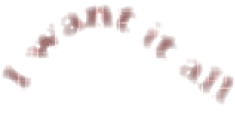
 Find a programming school near you
Find a programming school near you