Photoshop 6 Working Review: Production Graphics with Wendy Peck at webreference.com
 |
Photoshop 6 Review: What it Means for Web Work |
|||
|
Image ©Adobe. Used with permission. |
Photoshop 6 has been officially announced by Adobe, with shipping scheduled for late September. I have been on the beta testing team for several months, so have had a chance to actually work with the new features. So what's the scoop from the Queen of Practical? If you care about how fast you can get your work done, you will love Photoshop 6. I made myself a promise that I could play with some of the fancy features for this article. But darn it, there will be a flurry of articles on the fun stuff, and there are so many great production improvements in this release, that I have to focus on that. I will not ignore the new artistic elements. But, as is my normal style, I am going to concentrate on the features that allow you to produce professional work fast. |
|||
|
Finally! Call me simple, but a highlight is the addition of rounded rectangles to Photoshop's capabilities. Not a selection boundary, which would have been nice, but part of the new vector capability. Certainly a lot easier than blurring or levels, or any of the other convoluted methods we have used to get a rounded corner.
You can now at least shape text with the Warp Text function. Not text on a path, but on the way. |
The Missing Pieces The second plea I have heard over and over is for text on a path. Again, this is not an official "text on a path" as you will find in a vector drawing program, but the Warp Text feature will handle simple text manipulations. There are 11 basic shape settings, with variations for each that will provide a wide range of text effects. Best part ... the text remains editable, and you can change the text warping parameters unless you render the layer.
|
|||
|
Look where the brushes have found a home. In the new toolbar. Click on the fly-out and choose your shape. Set your mode and opacity, and away you go. No more "find the palette" or closing the palette to clean up your screen, only to need it for the next step. |
Interface The big change is in the Tool Options. Instead of the familiar palettes, the options values are now in a toolbar at the top of the screen as shown below. Activate any tool, and the options are presented for that tool. Although it takes some adjustment time, it is amazingly fast once you break old patterns. Great addition. However, I do wish I had a picture of my face the first time I double clicked a tool ... and nothing happened. The toolbar can be docked at the top or bottom of the screen (why not the side?) or set loose. Unfortunately, you can't change the shape, and it runs across the entire screen. So far I am hard pressed to find a reason to set it free. Unless, of course, you have your palettes on a different monitor ... |
|||

| To see the big changes in text ... click on to the next section.. | ||
|
|
Photoshop 6 Working Review Tutorial IndexPhotoshop 6 Working Review Start |
URL: https://www.webreference.com/graphics/
Created: August 28, 2000
Revised: August 28, 2000


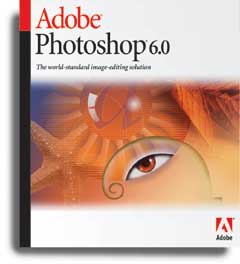
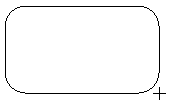
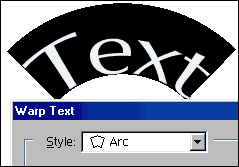
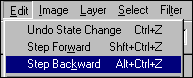
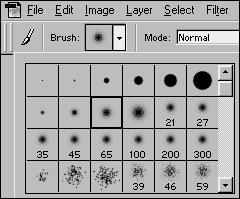

 Find a programming school near you
Find a programming school near you