Optimizing Animated GIFs / Calculate the Differences
Calculate the Differences
Optimizing Animated GIFs
Now that you've created an optimized global palette it's time to optimize your frames. If you have access to GIFWizard you can skip this step. Using Debabelizer's "compare" feature, calculate the difference (the pixels that have changed) between each frame (i.e., frame 1 and 2 = 2d). Open the first frame and select Misc | Compare, select the next frame and Debabelizer finds only the pixels that have changed between these two frames; see Figure 14. Set the compare options to change unchanged pixels to your key color, so you can drop it out later using GIFBuilder's transparency feature. Save the frame uncropped.
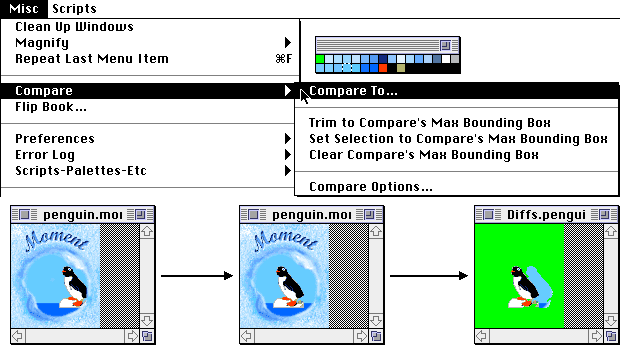
Figure 14 - Debabelizer's compare feature in action
| intro -> | background | color palettes | frame optimization |
| results | tutorial | reduce palette | frame differencing |
| set options | crop | tweak | conclusions |
Comments are welcome
Revised: Oct. 18, 1999
URL: https://webreference.com/dev/gifanim/diff.html


 Find a programming school near you
Find a programming school near you