Creating an Autosuggest Textbox with JavaScript, Part 2
Creating an Autosuggest Textbox with JavaScript, Part 2
By Nicholas C. Zakas.In the first part of this series, you learned how to create type ahead functionality in a textbox, which presents the user with a single suggestion for what they've already typed. This article builds upon that functionality by adding a dropdown list of multiple suggestions. To do so, you'll extend the autosuggest control and suggestion provider class definitions.
Creating the Dropdown List
The dropdown suggestion list is nothing more than an absolutely-positioned
<div/> containing several other <div/>s.
It's placed directly under the textbox to create the appearance of a dropdown
menu (see the image below).
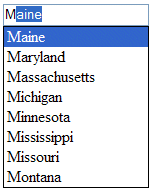
The HTML for the suggestion list in the image above looks like this:
<div class="suggestions">
<div class="current">Maine</div>
<div>Maryland</div>
<div>Massachusetts</div>
<div>Michigan</div>
<div>Minnesota</div>
<div>Mississippi</div>
<div>Missouri</div>
<div>Montana</div>
</div>
Of course, some CSS is needed to make the dropdown list function properly.
The outermost <div/> has a class of "suggestions,"
which is defined as:
div.suggestions {
-moz-box-sizing: border-box;
box-sizing: border-box;
border: 1px solid black;
position: absolute;
}
The first two lines of this CSS class are for browsers that support two forms
of box sizing: content box and border box (for more information, read https://www.quirksmode.org/css/box.html).
In quirks mode, Internet Explorer defaults to border box; in standards mode,
IE defaults to content box. Most other DOM-compliant browsers (Mozilla, Opera,
and Safari) default to content box, meaning that there is a difference in how
the <div/> will be rendered among browsers. To provide for
this, the first two lines of the CSS class set specific properties to border
box. The first line, -moz-box-sizing, is Mozilla-specific and used
for older Mozilla browsers; the second line is for browsers that support the
official CSS3 box-sizing property. Assuming that you use quirks
mode in your page, this class will work just fine (if you use standards mode,
simply remove these first two lines).
For the other two lines of the suggestions CSS class, simply add a border and
specify that the <div/> is absolutely positioned.
Next, a little bit of formatting is need for the dropdown list items:
div.suggestions div {
cursor: default;
padding: 0px 3px;
}
The first line specifies the default cursor (the arrow) to be displayed when the mouse is over an item in the dropdown list. Without this, the cursor would display as the caret, which is the normal cursor for textboxes and Web pages in general. The user needs to realize that the dropdown item is not a part of the regular page flow and changing the cursor helps define that. The second line simply applies some padding to the item (which you can modify as you wish).
Lastly, some CSS is needed to format the currently selected item in the dropdown list. When an item is selected, the background will be changed to blue and the color will be changed to white. This provides a basic highlight that is typically used in dropdown menus. Here's the code:
div.suggestions div.current {
background-color: #3366cc;
color: white;
}
Now that you understand how the dropdown list will be built, it's time to begin scripting it.
Scripting the Dropdown List
Creating the DOM representation for the dropdown list is a multi-stage process.
First, a property is needed to store the <div/> because various
methods of the AutoSuggestControl need access to it. This property
is called layer and is initially set to null:
function AutoSuggestControl(oTextbox, oProvider) {
this.layer = null;
this.provider = oProvider;
this.textbox = oTextbox;
this.init();
}
The layer and the other parts of the dropdown list DOM will be
created after you define a few simple methods to help control its behavior.
The simplest method is hideSuggestions(), which hides the dropdown
list after it has been shown:
AutoSuggestControl.prototype.hideSuggestions = function () {
this.layer.style.visibility = "hidden";
};
Next, a method is needed for highlighting the current suggestion in the dropdown
list. The highlightSuggestion() method accepts a single argument,
which is the <div/> element containing the current suggestion.
This method's purpose is to set the <div/>'s class
attribute to "current" on the current suggestion and clear the class
attribute on all others in the list. Doing so provides a highlighting effect
on the dropdown list similar to the regular form controls. The algorithm is
quite simple: iterate through the child nodes of the layer. If the child node
is equal to the node that was passed in, set the class to "current,"
otherwise clear the class attribute by setting it to an empty string:
AutoSuggestControl.prototype.highlightSuggestion = function (oSuggestionNode)
{
for (var i=0; i < this.layer.childNodes.length; i++)
{
var oNode = this.layer.childNodes[i];
if (oNode == oSuggestionNode)
{
oNode.className
= "current"
} else if (oNode.className ==
"current") {
oNode.className
= "";
}
}
};
With these two methods defined, it's time to create the dropdown list <div/>.
The createDropDown() method creates the outermost <div/>
and defines the event handlers for the dropdown list. To create the <div/>,
use the createElement() method and then assign the various styling
properties:
AutoSuggestControl.prototype.createDropDown = function () {
this.layer = document.createElement("div");
this.layer.className = "suggestions";
this.layer.style.visibility = "hidden";
this.layer.style.width = this.textbox.offsetWidth;
document.body.appendChild(this.layer);
//more code to come
};
The code above first creates the <div/> and assigns it to
the layer property. From there, the className (equivalent
to the class attribute) is set to "suggestions", as is
needed for the CSS to work properly. The next line hides the layer, since it
should be invisible initially. Then, the width of the layer is set equal to
the width of the textbox by using the textbox's offsetWidth property
(this is optional dependent on your individual needs). The very last line adds
the layer to the document. The next step is to assign the event handlers.
Created: March 27, 2003
Revised: April 08, 2005
URL: https://webreference.com/programming/javascript/ncz/column2/1


 Find a programming school near you
Find a programming school near you