Podcasting with Audacity: Creating a Podcast With Free Audio Software
[next]
Podcasting with Audacity:
Creating a Podcast With Free Audio Software
Edit Your Podcast
This chapter is excerpted from Podcasting with Audacity: Creating a Podcast With Free Audio Software (Digital Short Cut), authored by Dominic Mazzoni and Scott Granneman, published by Prentice Hall, © Copyright 2007 Prentice Hall. All rights reserved.
You've successfully recorded your podcast—congratulations! That is an accomplishment right there, but don't make the mistake of thinking that you're finished and your podcast is ready to release onto the Net. No, you still have some work ahead of you. You need to clean up your recording and edit it to make sure that it's as close to matching your vision as possible. In this chapter, we walk through some of the most common editing tasks that you will want to perform with Audacity.
Opening the File with Audacity
If you just finished recording your podcast with Audacity, it's obvious which file you're going to edit, so it's unnecessary to open it. If you took a break after recording your podcast, however, and you now want to open the recording to edit it, or if you plan to open and integrate more than one recording, you need to know how to open Audacity files. Fortunately, it's pretty dang easy.
The easy way: Choose File, Open, navigate to the file you need, select it, and voila! It's open in Audacity. Repeat as necessary.
Drag and drop also works. In either Windows or Mac OS, just drag the audio file into an open Audacity window (as in Figure 5.1), and the program opens the file.
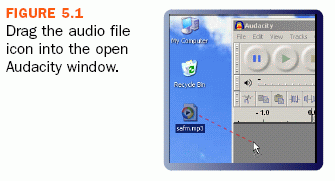
If you want to kill two birds with one stone, just drag an audio file onto the Audacity icon, and the program will open and then quickly open the file. If you use Windows, make sure you have the Audacity icon on your Desktop; if you use a Mac, drag the audio file onto the Audacity icon on your Dock, as you can see in Figure 5.2.
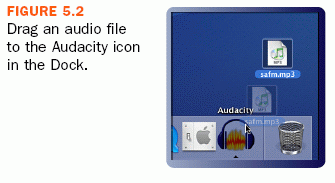
Linux users can use File, Open, of course, but they can also start Audacity from the command line, with the name of the audio file as an argument.
$ audacity my_wicked_cool_podcast.aup
[next]
URL:


 Digg This
Digg This Find a programming school near you
Find a programming school near you