The Hidden Power of Photoshop Elements 3, Pt. 2
The Hidden Power of Photoshop Elements 3, Pt. 2.
This book excerpt is from Richard Lynch's The Hidden Power of Photoshop Elements 3 ISBN 0-7821-4385-7. All rights reserved. Chapter 2: Separating Image Components, is posted with permission from Sybex.
Applying Color: Separating the Color Component and Hand-Coloring
Separations represent the source components of an image in its original colors. Color can be introduced to your images and enhanced in other ways. Colorizing (or hand-coloring) images is an artistic approach to adding color. It differs from recombining RGB components into color or adding back the color element of a luminosity separation: it is a separate application of color. The color you apply may be a radical change from any original color. The tone, color, or components in the image can be used as a canvas to paint the color on. Color can be applied to tone in an infinite number of ways, using various Photoshop Elements tools. The color application can be done with simple painting tools or with a more complex color application (for example, gradient mapping and/or blending). We'll take a brief look here at applying original color to tone and applying new color, to further delve into how color and tone work together to create the images you see.
Looking at Color Distinctly from Tone
Earlier in this chapter, you extracted the tone from an image(see the exercise in "Extracting Luminosity from Color"), and the byproduct of completing that separation was a luminosity component. That component represented the tone as separate from the color in the image. The separation didn't address the color component, which can be isolated as well. The color component represents the hue and saturation of the image separate from the tone. You can think of hue as color (perhaps as picked from a color wheel) and saturation as the purity or vibrancy of that color.
Isolating and reapplying original color to tone is pretty simple in a luminosity and color separationÂnot nearly as complex as re-creating color from RGB separations. Starting with an image that you have extracted a luminosity component from in the earlier exercise, your image should have the following layers from the top down: Luminosity, Composite, and Background. (If you don't have the image with these layers, open lily.psd and repeat the steps in "Extracting Luminosity from Color.") Completing the separation to extract the color is done in a few easy steps:
1. Duplicate the Background layer. Name the duplicate layer Color.
2. Move the Color layer to the top of the stack.
3. Change the mode of the Color layer to Color (see the graphic pictured here).

In completing these few steps, you have added the color back to the image tone by using a separate color component layer. You can then work on the color and lightness (luminosity) components individually. That is, you can adjust the image tone separate from the color, and adjust the color independent of the tone. The color component can be extracted, changed, and applied to the original image, it can be applied to the extracted luminosity component, or it can be applied to other tone variations, such as the tone created by an RGB component. Figure 2.5 shows the result of a completed luminosity and color separation, with a sample of how adjustment layers could be placed for simple alterations to color and tone.
The way color is working here is more like how an artist might mix paint. Color mixes with tone to produce a result. If there is no color, the tone is applied in grayscale. If there is no tone (white), the color is applied, but results in no color value: because there is no tone in pure white, there is no tone in the applied color. The darker the tone, the darker the applied color, until it turns black. When the image is black, the color layer again shows no effect on the visible result. The brightness/lightness is mixed with hue and saturation (a color) to make the result. This is much more straightforward and intuitive than RGB, encompassing different advantages.
When a color in an image seems wrong, you might need to make a change in the color or toneÂor bothÂto get it right. One or the other won't always work to get you where you want to go. Separating the components gives you more freedom to work with color and tone independently to achieve the desired result.
We'll look much more in depth at adjusting image color in Chapter 5. In the following section, we'll continue exploring adding color to tone.
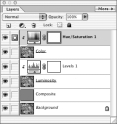
Figure 2.5 With tonality and color separated, you can effectively control one component without affecting the other. Here Levels are applied to tone, and Hue/Saturation to color
Basic Hand-Coloring
Hand-coloring is the art of applying color by hand to images (usually black-and-white images). The effect can be anything from the addition of a simple color wash to garish additions of color, glitter, and other media. It can be lots of fun: either in attempting to recreate color in an image (in restoration or colorization), or in just replacing color for wild effects. In a way it can be a better coloring book (for adults or children). For our purposes, hand-coloring is another step in the study of applying color to tone.
EXPLORING COLOR AND TONE THROUGH THE COMPOSITE LAYER
The Composite layer in Hidden Power separations is used as a canvas for applying and mixing separated components. If you fill the Composite layer with white, shut off the view for Luminosity and leave Color viewed. The image will turn white, even though the visibility for the color layer is still on. What many would expect is that the color for the image would be applied to the white composite. This is actually what is happening, and the result is very revealing about the relationship between color and tone. Because there is no tone in white, there is nothing for the color to display.
The point is, the display of color is directly dependent on tone: if you want color to display differently (lighter or darker), you'll have to manipulate the tone rather than the color. Making tone darker in an area of color will darken the color; lightening tone will lighten color. If you want another hue (for example, if you want to turn green to blue), you can change the color layer from the separation without affecting the tone.
Created: March 27, 2003
Revised: December 27, 2004
URL: https://webreference.com/graphics/elements3/2


 Find a programming school near you
Find a programming school near you