Powerful Photoshop Layers: Production Graphics with Wendy Peck at webreference.com
 |
Photoshop Layers: The Freedom Tool |
|
|
Layers in Photoshop
Layers in PaintShop Pro
Layers in Fireworks |
Many of you will not remember when we gained the ability to work in layers. I will never forget the feeling as I realized what it would mean to be able to keep layers separate. Before layers, you would add text or another element, and had to think really hard before you finished the operation, since the new element melted into the background instantly. Imagine that, and then consider that this was before the history function with multiple undo levels was added. Why is the history important? This may be part of a "when I was a kid I had to walk twelve miles through the bush in the snow" syndrome. We old time computer graphics people are no different than any group who went through pioneer days (you will sure not hear us talking about the good ol' days though). But it is often revealing to think about the development path of software. When a feature has always been part of your software, you may not appreciate the difference it can make. When you force yourself to think of what your work would be like without layers, the true value shines through. Pretend you cannot use layers, and new uses may come to mind. Remember also, that much of graphic software development has been driven by the demands of professional users. We are going to take a close look at layers in raster programs, how to organize your work and how to efficiently link, merge and save your layers. You will find that pausing to study and form good work habits with layers will pay you back time and time again, And that is without thinking about using layers to setup for mouseovers and slicing a topic for another article. In this article, we will look at the basics of working with layers in Photoshop. Next time, we will look at PaintShop Pro and Fireworks. We will look at layers for vector programs at another time. So get ready for more of the basics. I know a lot that I feature is not exciting. But when you fully understand the basic functions of a program you are more likely to be successful with the exciting techniques you attempt. Again I remind you ... time spent on mastering the essential functions of graphics programs can only be classed as a guaranteed investment for any professional.
|
|
|
|
What is a layer?
It is best to place every new element, or addition to an element, on its own layer. You can always merge (combine) layers, and it is much safer and faster to build each element a layer at a time. Once you are satisfied with the look, you can then combine the elements that make up that object. As an example: If you wish to make a square with an outline, build your square first, and then add your outline on a new layer. As long as the layers are separate, you can easily change either the fill or the stroke color, and the stroke width. Building in layers will seem awkward in the beginning, since it is easy to gather a significant number of layers. Soon though, you will develop an instinct for when to combine and link layers to make the layers palette less cumbersome. Let's move on the specifics of layers in Photoshop. |
|
|
|
Powerful Photoshop Layers Tutorial IndexPowerful Photoshop Layers Start |
URL: https://www.webreference.com/graphics/
Created: August 18, 2000
Revised: September 16, 2000


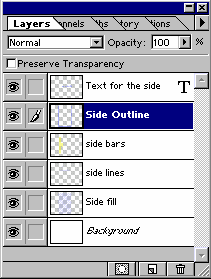
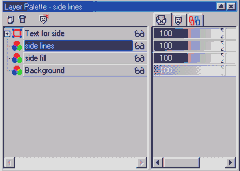
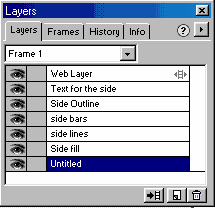
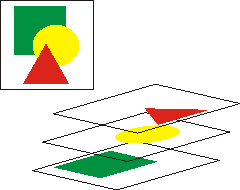
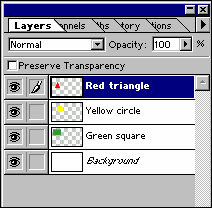

 Find a programming school near you
Find a programming school near you