Photoshop Color Correction - Giordan on Graphics | 2

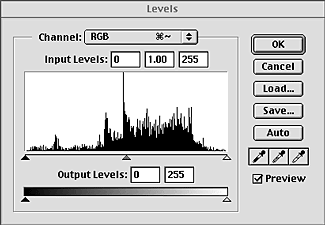 Tool
#1- Levels
Tool
#1- Levels
(Image>Adjust>Levels)
The Levels Control is another way to modify the color in an image. Like
curves, Levels also lets you change the color across the tonal range, modifying
a composite image or individual color channels. The dialog features a histogram
method of displaying image data that is unique and sometimes useful. It
shows the full range of tonal values, from light to dark, on a linear scale.
A graph rises and falls across that scale, indicating the actual number
of pixels in the image that have the corresponding value. Therefore, as
a general rule you would want a nice rounded curve that is highest in the
mid-tones, with good representation in the highlight and shadow ends of
the spectrum.
The Levels control uses highlight, midpoint, and shadow slides, which shift
the image values in the histogram, lightening or darkening the image. I
find this three variable approach limiting compared to the unlimited number
of points I can place and manipulate on a curve. On the other hand, until
I became comfortable with color numbers, Levels was my main color control.
It also allows you to set white and black points, and delivers decent results
for basic to intermediate changes.
Produced by Daniel Giordan
All Rights Reserved. Legal Notices.
URL: https://www.webreference.com/graphics/column 13/
Created: May 5, 1999
Revised: May 5, 1999



 Find a programming school near you
Find a programming school near you