Popup Calendar 1.0 - DHTML Lab | 3

Pop-up Calendar 1.0
The Calendar Attributes, Part 7
| hide_selects | hide_selects = "true" | |||||||||||
|
The old <select> element problem is still not completely resolved. For a full discussion of the problem, see our old article: Positioned Elements and OS Controls, Applets and Plug-ins. Internet Explorer ( all versions ) and Netscape ( up to version 7.0 ) have the problem, whereas Opera does not.
The script provides a default hide_selects value of true. Usage Suggestion: | ||||||||||||
| hide_onselection | hide_onselection = "true" | |||||||||||
|
Defines the display behavior of the calendar once a user has made a valid date selection. If hide_onselection is set to true then the calendar is hidden immediately upon date selection. If hide_onselection is set to false then the calendar remains visible upon date selection. The user must click outside the calendar to hide it. The script provides a default hide_onselection value of true. | ||||||||||||
| callfunction_onselection | callfunction_onselection = ""myCustomFunctionName" |
|||||||||||
|
In an application, the user's date choice may need to be processed by custom JavaScript of your own. The script can call any custom function upon user selection. It passes the function five arguments which you can then use as required:
Let's take as an example the case where you want to load a new page relevant to the date chosen, and you have no <form> in your page. You want to pass the chosen date as a formatted query string. In this case you could do the following:
Of course, the script does not provide a default callfunction_onselection value. | ||||||||||||
Finally, we wrap up.
Send a comment or suggestion to Peter Belesis
Created: July 20, 2004Revised: July 20, 2004
URL: https://webreference.com/dhtml/column67/11.html



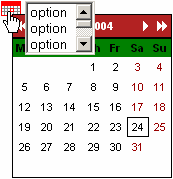
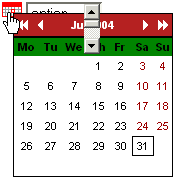
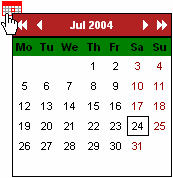
 Find a programming school near you
Find a programming school near you