Software Review: Quask FormArtist Professional | 2
[previous] |
Software Review: Quask FormArtist Professional
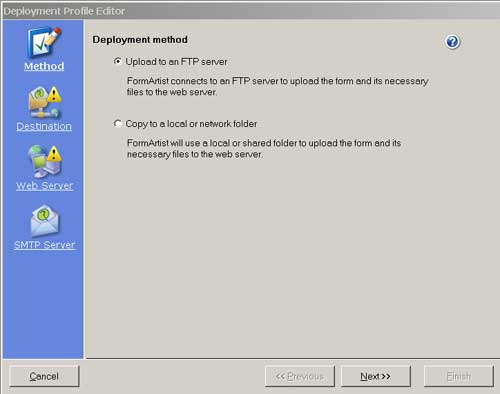
Beside the Method button, select Upload to an FTP Server, then click on the Destination button.
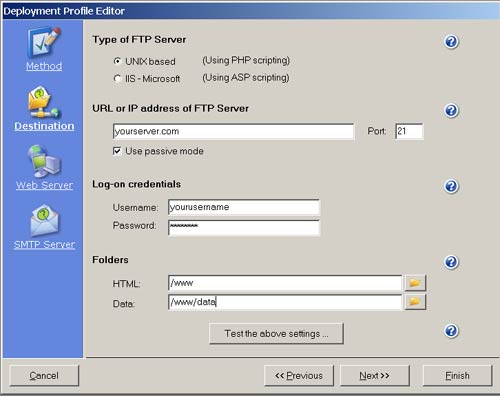
Here, you need to fill out all the pertinent FTP information for your server. At the bottom, you’ll see the Folders heading. This is where your set folders for FormArtist HTML and Data folders. Click on the Browse folders button at the right of the HTML parameters box. This logs into your site. From there, navigate to your root directory (in my case this was /www).
Next, you’ll need to add a Data folder in your root directory. You can do this by clicking on the Browse Folders button beside the Data parameters box. You’ll need to select this Data folder. In my parameters box, the setting was /www/data.
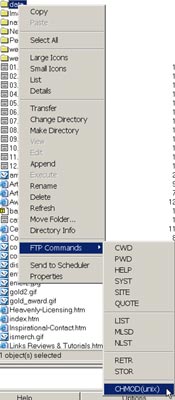
Before you go any further, you need to access the Data folder to make sure PHP scripting is enabled on your server. It may be enabled by default. But to make sure, fire up your FTP program, then navigate to your Data folder. Right-click on the Data folder and from the popup menu, look for the FTP command CHMOD (if you have WS-FTP Pro, the path is: FTP Commands: CHMOD).
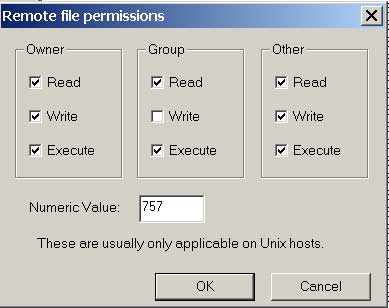
Clicking on CHMOD brings up the Remote File Permissions dialog box, Make sure to enable the execute checkboxes under Owner, Group and Other. For good measure, enable the Write checkbox under Other. Click on OK and exit your FTP program.
Note: If you have the free version of WS-FTP, these settings will need to be reset each time you use the program. For whatever reason, they work while the program is running, but disappear once the program is closed.
Now, you can return to FormArtist and click on the Test the above settings button. Everything should pass. If not, you need to check your settings or contact your ISP. Assuming everything works, click on the Web Server button. Here, you want to make sure that your web server settings match the settings of the previous page. Assuming they do, click on the Test above Settings button. If everything passes, you can now deploy forms on your server.
Comments and Observations
When I first began to learn FormArtist, I was hoping to see some sort of movie giving me a walkthrough of the program, but these didn’t seem to be available. It was only when I ran into trouble with the Deployment Profiles (and had to contact Technical Support) that I learned where all the movies are. On the Quask web site, you’ll find these movies under Products and Support. In the Help menu, a link to the movies is located near the very bottom, under the Troubleshooting link. In my opinion, such a link should be right at the top, when you get started.
Overall, FormArtist is a good product that takes the hassle out of making forms from scratch, but it assumes you have a good understanding of FTP settings. If you don’t, getting it up and running could be problematic. Still, if you have limited HTML knowledge or if you create a lot of forms, FormArtist can save you time and effort.
An Update
In response to my comments above, Quask has now placed a link (How does FormArtist work?) to the movies under the More Info heading on the home page. 02/18/2004.
Pricing and Availability
Quask FormArtist The program is available as a download and as a 15 day limited version. There are several versions of FormArtist. These are: Presto $49.00, Standard: $199.00, Professional: $899.00, and Enterprise: $5999.00. For more information, call US (toll free): 1-866-624-4749. Outside US: +44 (0)20 7738 9777
[previous] |
Created: June 5, 2003
Revised: February 13, 2004
URL: https://webreference.com/authoring/design/formartist/1


 Find a programming school near you
Find a programming school near you