WebReference.com - Part 2 of Chapter 7 from Essential Blogging. From O'Reilly (1/5).
[next] |
Essential Blogging, Chapter 7: Advanced Radio UserLand
Themes, Templates, and Macros
[The following is a continuation of our series of excerpts from chapter 7 of the O'Reilly title, Essential Blogging.]
Themes and templates in Radio are the two features that control the presentation of your blog. Each page you see is composed of many templates. A template is just an HTML file with some non-HTML tags to indicate Radio-specific elements such as entries and dates. Where these elements exist, Radio, when posting your blog entry, inserts the content represented by those elements. A theme is a collection of templates that has a consistent look and feel.
The non-HTML tags are called macros. A macro corresponds to functionality within Radio, generally written in UserTalk, that is inserted into your blog when your page is published. Macros add additional functionality such as enabling comments on your blog, adding a list of recent blog posts and more. While changing your theme involves only a few mouse clicks, editing templates to add macros is much harder.
As with other blogging systems, adding macros requires that you understand HTML, because the macros are inserted directly into HTML "chunks" stored in Radio.
Using Existing Themes
Use these steps to change your overall theme.
Click the Themes link on the Radio command bar at the top of the screen.
Select a theme to use by clicking on the radio button to its left.
Confirm that you really do want to replace your existing theme. This is important because changing your theme eliminates all customizations to your current theme. Be careful that you don't lose something important!
To save your existing theme changes, go into each template in the Prefs section of Radio and copy each of the templates to a text file. After changing to a new theme, you can make these changes to the new theme.
Click Submit.
Click Home to return to the home page. If your new theme doesn't appear, refresh your browser and it will be displayed.
Check your blog to make sure you like the appearance you chose. If you don't like it, repeat this process to choose a different theme.
Radio comes with many variations on the Adult Contemporary theme, plus several exotic themes such as Soundwave, Space, Transmitter, and Woodlands. Many people have made Radio themes available for download, and a simple Google search for "UserLand Radio themes" will find them. For example: https://radio.weblogs.com/0001246/gthemes/.
Figure 7-5 shows a blog with the Woodland theme, while Figure 7-6 shows the same blog with the Space theme.
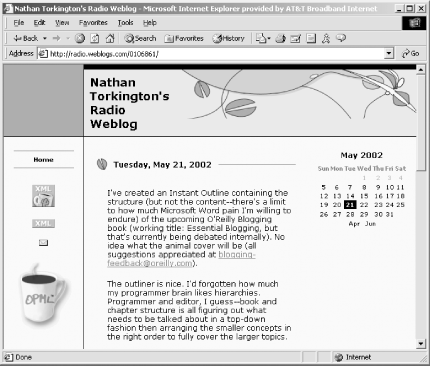
Figure 7-5: The Woodland theme
For additional themes for Radio or to see examples of the themes, see:
https://themes.userland.com
https://themes.userland.com/newsItems/viewDepartment$new%20radio%20theme[next] |
Created: October 14, 2002
Revised: October 14, 2002
URL: https://webreference.com/authoring/blogging/chap7/2/


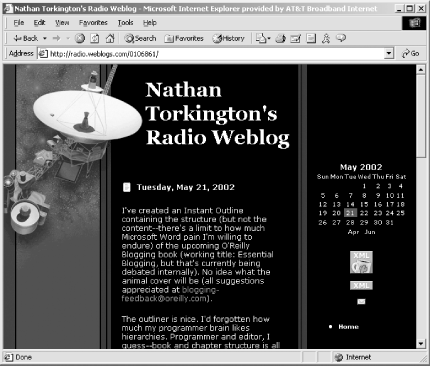
 Find a programming school near you
Find a programming school near you