3D Animation Workshop: Lesson 92: Thinking in Pulse 3D | 2
|
|
Lesson 92 - Thinking in Pulse 3D - Part 2
The most important tutorial exercise that accompanies the current version of Pulse Creator involves a jack-in-the-box without the Jack. In other words, it's a scene involving a box with a hinged lid. The scene merges interactivity with animation and sound. Clicking on the lid opens or closes it. The imported model file consists of the outer box, the inner compartment revealed when the lid is open, the lid, and its hinge. These are all parented into a hierarchy in Creator such that rotating the hinge opens and closes the lid. The Geometry window displays the scene graph.

So far, we are on ground that every 3D artist knows well. But from this point forward, the project involves many deep concepts that are not explained, or even significantly highlighted in the tutorial text. The first, and most important concept is that of Behaviors. There are four actions that can occur in this scene. The first two are keyframe animations, created directly in Creator. The lid can open if it was closed, and it can close if it was opened.


The lid can also change color from yellow (its true color) to red, and back to yellow. Thus the Build window for the project (which displays all the project assets) lists four Behaviors.
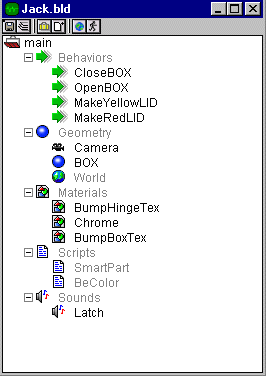
Notice that the two color-change behaviors apply only to the LID geometry element, as indicated in the name. The open and close behaviors are associated with the BOX, which is the parent of the entire box hierarchy, even though only the hinge will rotate. In any case, the idea is that all Behaviors are associated with specific geometric objects. When you bring up the Behavior Editor in Creator with respect to any geometric object, you'll get access to all the Behaviors of that object.
The word "behaviors" is much more familiar to those with a background in realtime virtual reality (VR) than to traditional 3D artists. The idea is that objects have things they can do that are triggered by events - typically user input. So here we need to connect up the four Behaviors with user input. This requires that we consider the "class" of the geometric objects involved. The language here takes some getting used to. When you select the "class" for an object, you determine whether it can have Behaviors and in what ways it responds to user interactivity.
| To Continue to Part 3, or Return to Part 1, Use Arrow Buttons |
|
Created: May 9, 2000
Revised: May 9, 2000
URL: https://webreference.com/3d/lesson92/2.html


 Find a programming school near you
Find a programming school near you