Inside Camtasia Studio 5: Part 5 | 2
[previous]
Inside Camtasia Studio 5: Part 5
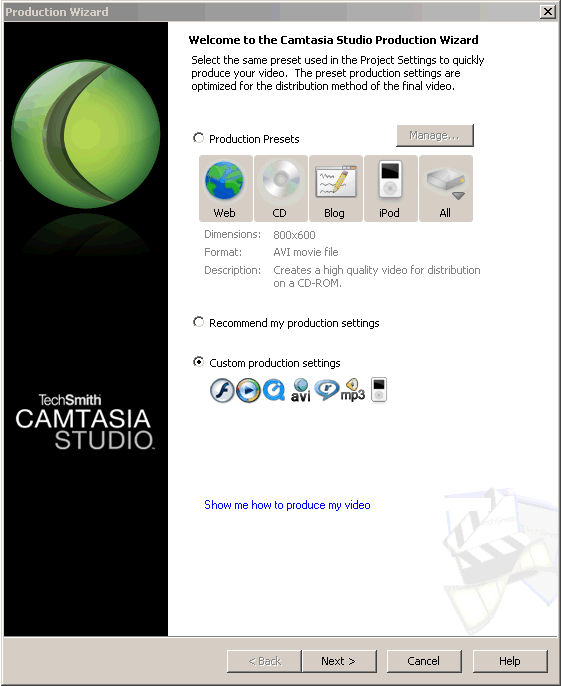
Another option instead of using ExpressShow, is the Onyx template (which creates a similar look and feel). The Onyx template is used for rich video and if you're working with a lot of camera video. To access this feature, you'd access the Production Wizard, enable Custom production settings and click on Next. At this point you'll probably get a warning about changing the format, but click on "Yes" to continue.

This brings up the next pane. We'll stick with the defaults and click on Next.
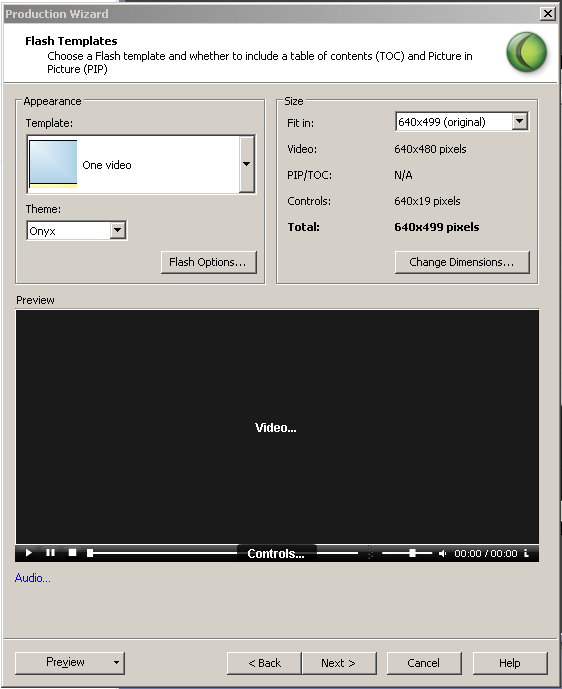
In this pane, under the Appearance section, choose One video and in the popup under Theme, choose Onyx. You'll note that in the preview, the appearance is similar to the ExpressShow output.
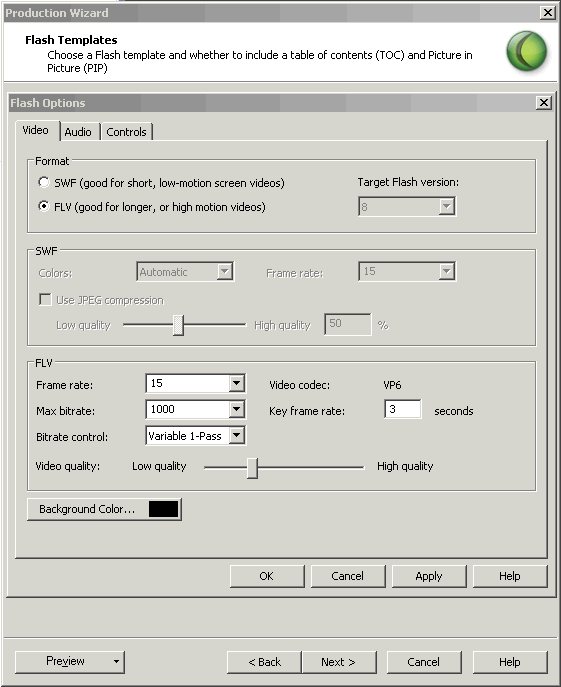
An additional step is to click on the Flash Options button, which brings up the dialog box above. For screen content, SWF is appropriate but for full motion video, FLV is the better choice. This option adds better encoding and stability enhancements for more consistent results when playing back the video.
Sharing Your Video

To share your video, you have a couple of options built into Camtasia, the first is FTP and the second is Screencast. Depending on how you produce your video, you'll have the option to upload to FTP or Screencast. In the above screen shot, I chose custom production settings in the Production Wizard, the default SWF/FLV output and ExpressShow. In the dialog box above, I enabled Upload video by FTP.

When you click on Finish, this brings up the FTP Settings dialog box. Once you've entered the appropriate data, click on OK and your project will be rendered.
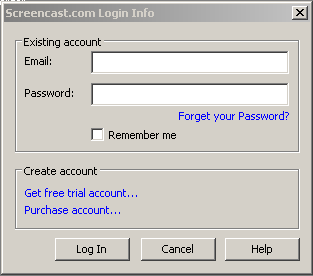
If you choose the Screencast option instead, it will bring up the Screencast Login dialog box. You can log into your account if you have one, set up a free trial account, or purchase an account.
Conclusion
This week we had a look at some of the production improvements, Flash SWF recommendations, Express Show, additional playback options, the onyx template for video instead of SWF, and options for sharing your video, including as FTP and Screencast. Next time is the wrapup for this series.
[previous]
Created: June 5, 2003
Revised: January 4, 2008
URL: https://webreference.com/video/column9/1


 Digg This
Digg This Find a programming school near you
Find a programming school near you