Inside Camtasia Studio 5: Part 1
Inside Camtasia Studio 5: Part 1
By Nathan Segal.In previous months, I wrote a four part series on Camtasia Studio 3/4. I covered a wide variety of topics, such as: recommended microphones, WebCam issues, editing imported file formats, methods for recording the camera, Picture in Picture (PIP), basic editing functions, output and much more. To learn more, please read the series.
This week is the beginning of an in-depth series on Camtasia Studio 5. In this article we're going to look at the major new features of Camtasia Studio 5, including: the streamlined recorder, SmartFocus, ExpressShow, new editing features, features for bloggers, FTP and Screencast, transitions and the project settings. Subsequent tutorials will explore these features in greater depth and will show you how to get the most out of this application.
Streamlined Recorder
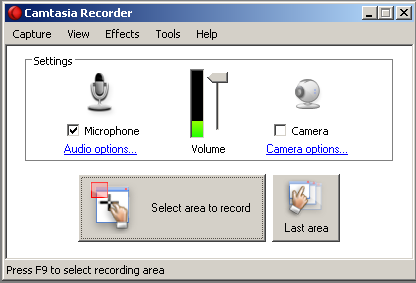
With the new recorder, all the major controls are on one page. Selecting an area to record is straightforward. Simply click on the Select area to record button and drag on your screen.
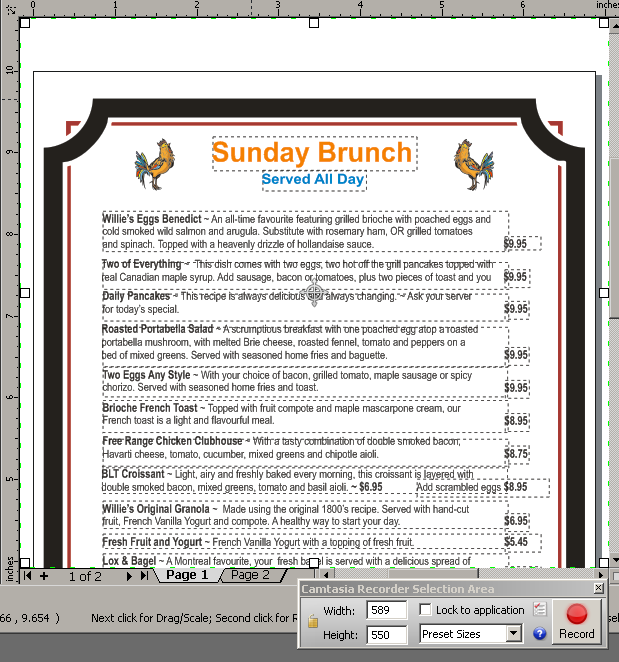
Once you've done so, you can check the settings and adjust them if necessary. One of the cool features is the lock to application checkbox, which when enabled, will resize the application to keep it inside the recording area. You can also access any of the preset sizes, as well.
When making the actual recording, there is a snap to app feature. Let's say you're making a recording and you pause for awhile then move the cursor to a different part of the screen. When you resume recording this feature will snap your cursor back to the previous position. More on how this works is available in a video at the end of this article.
When making recordings, you have the option of copying or moving clips from one folder to another, making it easier to keep your project organized.
SmartFocus
SmartFocus is one of the really cool new features. Where you would use it is when you've made a recording at a large size and you want to output the video to a smaller size. What SmartFocus does is to create keyframes that zoom and pan in your image, highlighting certain sections, such as menus. One important caveat. You can only apply SmartFocus to clips recorded with Camtasia Studio 5.
Precise Editing
In Camtasia Studio, you edit clips on the timeline to create your video. Options include: still images, screen recordings, video clips and audio. A new feature in version 5 is that projects are now edited at 30 fps (frames per second), making it easier to create precise edits.
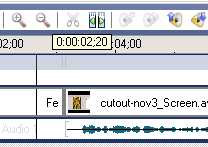
An important feature is being able to zoom into the timeline to create precise edits, as seen in the screen shot above. This was available in previous versions, as well.
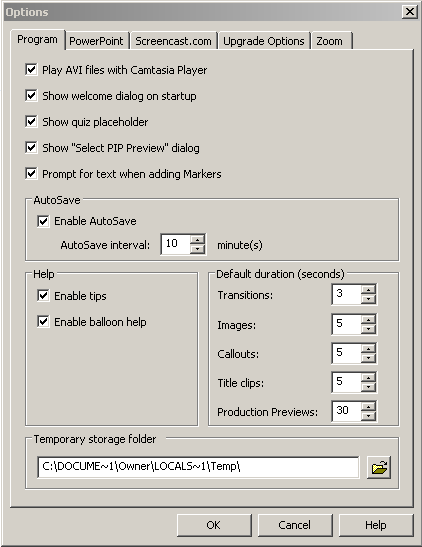
Stability issues have been addressed and several bugs have been fixed. Detailed information is available in the README file. Another feature that's been added is accessible under Tools: Options. This is the AutoSave section where you can enable AutoSave and adjust the interval for saving your files.
Created: June 5, 2003
Revised: October 24, 2007
URL: https://webreference.com/video/column5/1


 Digg This
Digg This Find a programming school near you
Find a programming school near you