Software Review: Synergy
Software Review: Synergy
Many people use more than one computer for writing, programming, designing and Web development. I use three: two desktops and one laptop. Switching between the different keyboards and mice can be a bit tedious, especially if you have a few slide-out drawers. Also, it would be nice to do a screen capture on one computer and paste it into a document on another. Many people have two monitors for one keyboard and one mouse. Why can't we use one keyboard and one mouse for two or more different computers? Well, actually you can. And it's pretty simple to do, you just need to have a bit of synergy.
syn·er·gy [n., pl.]
|
The Solution
Synergy is the creation of Chris Schoeneman. It is a built from-scratch reimplementation of an older program called CosmoSynergy. It allows a user to share one keyboard and one mouse with multiple computers. The computers don't even have to be running the same operating systems. And the best part? It's free! It's developed under the open source GNU Public License (GPL).
Synergy works with any combination of the following operating systems: Microsoft Windows 95, 98, ME, NT, 2000, XP; Mac OS X 10.2 or higher; and Unix, Linux, Solaris and other variants. In my 'synergistic' group, for instance, I'm running MS Windows XP, 2000 and Ubuntu Linux. It's necessary to have all of the computers on the same TCP/IP network. If you're working with more than one computer, chances are pretty good that you're already on a network. (If not, we can help there, too.)
Aside from using the same keyboard and mouse, you can cut and paste text, images, and code between the different computers. It's like having a common clipboard. It works seamlessly, so you don't even know you're working on different computers and (perhaps) different operating systems. It doesn't support drag and drop, because, according to the Synergy Web site, it's very difficult and would probably take a long time to implement.
If you find the mouse jumping between screens, pressing [Scroll Lock] will keep the cursor on the current screen. When you want to switch back, press [Scroll Lock] again to turn it off. If you use screen savers, Synergy can have them work in unison (sort of 'synergistically'). You just designate which one sets the timing. This activates the others. If they're password-protected, unlocking one will unlock all the others.
Making It Work
The set-up instructions for each operating system are straightforward. Complete details are given so you don't need to be a technical expert to get it up and running. In fact, I was surprised how simple it really was. After downloading the appropriate software, you first need to designate one of the computers as the "server." This is the one whose keyboard and mouse will be used for the entire system. It's good idea to select the one that is the most comfortable and usable with your other system(s). You can always change it later so don't worry if you select the wrong one. If you've been using two or more computer systems, you probably have one keyboard and mouse that you prefer over the others.
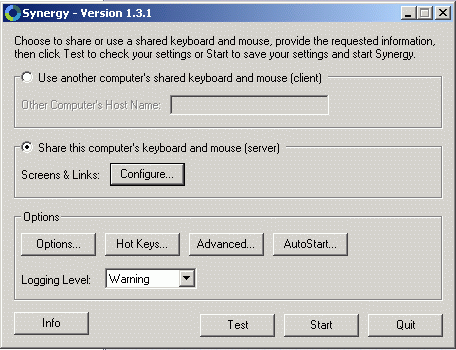
Next, you'll set up the screens. You can have screens to the right and left of each other and on top and bottom of each other. You will need to tell Synergy which screen is which. For example, if you have two computers ('bob' and 'frank'), you could set it up with bob on the left side of frank. However, don't make the mistake and think that Synergy will figure out that frank is on the right side of bob, because it won't. You'll be able to go to that monitor but you won't be able to move back. Believe me, I already "tested" that aspect of it. It's best if you know each computer's name and use that. Otherwise, you'll have to let Synergy know the difference.
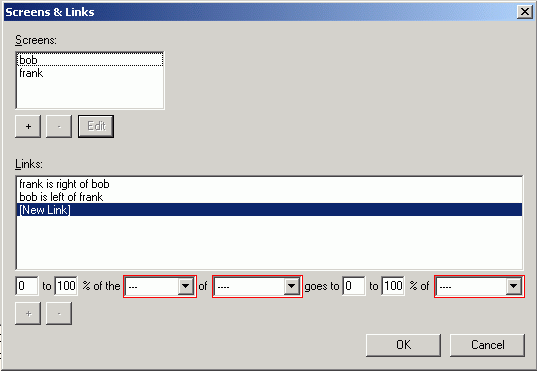
When you're running Synergy, and if you don't have a computer turned on, the cursor will just skip that screen and go on to the next one. In addition, you can still use each computer's individual keyboard and mouse, if necessary. They will operate as if Synergy wasn't running on them. There are additional tips on the Synergy Web site.
Once it's all set up, you can test it to make sure each computer is communicating with the others. If the test works, you're all set. One other thing you might want to do is enable "autostart." This makes Synergy to start as soon as the computer's operating system starts or when you log in. Detailed instructions are given and are simple to implement. It's a great feature. That way you stay with the same keyboard all the time.
Security
It's important to note that Synergy doesn't include any security features. There's no encryption when data is being transferred from computer to computer. However, another computer would need to know your screen name and also be recognized by Synergy in order to be a threat. Generally, if you're working on a secure local network, it shouldn't be a problem. You can, however, use tools such as OpenSSH to provide secure connections, if you wish. Tips on securing your system can be found on the Synergy Web site.
Conclusion
This is really a great tool for development and writing. I've read nothing but good things about it and I've had no problems, either. If you're tired of switching between keyboards and mice, make your network synergistic with Synergy.
URL:


 Digg This
Digg This Find a programming school near you
Find a programming school near you