Software Review: NoteTab Pro
Software Review: NoteTab Pro
If you're comfortable with HTML and CSS and don't want or need a WYSIWYG program, then NoteTab Pro may be the editor for you. Its many features and clip libraries make it an excellent choice for getting down and dirty in the midst of your code.
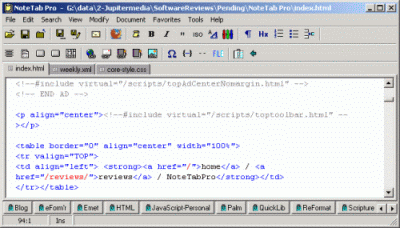
Many Web developers work on sites that don't need complicated editors to accomplish the work that needs to be done. It's often unnecessary to add a lot of fancy stuff so why use a program that loads those extra features into RAM? Don't get me wrong. This program has almost everything you will ever need to create HTML and CSS pages. In addition, you can write JavaScript, PHP, Perl, and any other languages that use a plain text editor.
Looking at the Specifics
You don't always need to see what the page looks like as you're working on it. In fact, doing so often slows down the process of creation. Since NoteTab Pro is text-based, you can code as fast as you like without annoying screen refreshes. Eventually, of course, you will need to see what the page looks like. Opening the Web page in your system's default browser is a simple step: just press [F8]. You can also set up other browsers for viewing. Firefox can sometimes cause a problem but is easily overcome. (If all else fails, you can always join the mailing group. They also have specialized groups for HTML and clip writing.)
When I cut-and-paste text from e-mail or Web files, I need to reformat them to either match the Web page I am pasting them into or to eliminate the HTML code altogether. Reformatting with NoteTab Pro can be accomplished using a few different methods. With a couple of keystrokes you can change the flow of the text, including the option of removing the HTML code. You can, if you like, choose to leave the URL's in the text. The software also highlights the URLs and HTML tags.
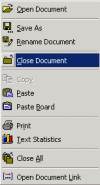
The toolbar across the top can be customized with the features you want displayed. Unnecessary features can be removed to keep it clean and simple. A shortcut menu (shown at right) can be accessed by right clicking the mouse anywhere on the editing screen. It's also customizable. A selection of more than 90 commands can be added to either menu. The menus include features such as configuring text case, text alignment, file operations, and search and replace.
Four clipbars are included with the program. These reside, one at a time, under the toolbar at the top. Two of them are for HTML coding, one for miscellaneous utilities and the other is a TopStyle clipbar which creates style sheets. The HTML clipbars are especially nice.
Need to add an image to a Web page? Place the cursor where you want to add the code, click on the image icon on the clipbar and a window pops-up. Browse to find the image, type in a few parameters, and the program writes the code and automatically sets the image size. Included also are a color picker, special character selector, hyperlinks and list setup, paragraph alignment codes and JavaScript writing facilities, among other features. You can even create your own clip bars or edit the existing ones without much difficulty.
The real power of NoteTab Pro is the clipbook library. These libraries contain 'macros' which aid in the editing and maintenance of documents. These can be used to insert text or code, or run complicated sequences to accomplish tasks such as reformatting documents, extracting data, coding designated text within the document, search and replace data, format and clean up e-mail messages, convert HTML files to plain text files, or vice versa, and create keyword lists. A few libraries are also included with the program. Many more are listed on the NoteTab Web site. The nice part is ... they're free! The libraries cover HTML, JavaScript, CSS, DHTML, XML, Perl, PHP, Pascal, COBOL, C/C++, VBScript, foreign languages, and mathematical equations as well as many utilities. Help is available within the program and online for writing your own libraries. In addition, there are many people on the mailing list who are experts in writing clips and are more than happy to help.
Pressing [ESC] brings up the 'active' clip library. You scroll down to find the appropriate code, click on it, and it will be executed. After using the program for awhile, this almost becomes second-nature. The last code used is the default next time the library window opens. The library can also be kept open and left on the side of the screen for easy access.
A thesaurus and spell checker are included in the program. When rushing to meet a deadline, I frequently have to enter text into a page manually. The spell check feature helps tremendously when fingers fly a little too fast. Words can be added to the spell checker to customize it for your particular needs.
File management is a breeze. Multiple files can be opened at once and are displayed with tabs across the top of the editing area. A quick [CTRL]+[TAB] switches between open files. Press [F6] and a window opens on the side of the screen. From there you can browse the directory you are using, or open another one and access files directly. Files can be saved in several formats: DOS/Windows, UNIX, Mac, and EBCDIC.
In addition, NoteTab Pro includes many other features: links can be opened in the default browser, mathematical expressions can be calculated right in the document, multiple undos and redos, word wrap, convert files between ASCII and ANSI and documents can be sent as e-mail. The program includes outline capabilities, contains an extensive help file and a manual which is available in PDF format.
One of the program's features is the ability to expand "shortcuts." These are useful for rewriting text that is commonly used. For instance, in writing a tutorial on JavaScript, instead of repeatedly writing "JavaScript interpreter," I just type "jsi" (without the quotes), press [F2] and NoteTab promptly replaces it with "JavaScript interpreter." I use this for many different phrases on a regular basis. (You can keep a list of the codes on an index card for future reference. It's still faster than entering the entire phrase. You could also keep the clip library open and just click on the shortcut.) There is also an "auto-replace mode." When this is turned on, you enter the shortcut and press a designated key (e.g., [SPACE] or [TAB]) and the phrase is inserted. It also works with the UltimaShell Autocompletion Server. This utility provides smart autocompletion and can learn new words as you type. A free version is available to NoteTab users.
NoteTab Pro can also act as a replacement for the Windows Notepad program. Instead of opening two programs, you can edit HTML files and text files simultaneously, one of the advantages being that files can be unlimited in size. Line numbers can also be shown.
The Particulars
The program comes in three "sizes": NoteTab Light (free), NoteTab Standard ($9.95) and NoteTab Pro ($19.95). (All the features in this review apply to the Pro version. The others have certain limitations.). Don't let the price fool you. This program performs like a more expensive application. You can download NoteTab Light and activate the features found in the Pro version for a limited time to try it out. The program requires Windows 95/98/ME/NT4/2000 or higher, a Intel® Pentium processor, 4 MB of free disk space, and 16 MB of RAM (32 MB for NT).
Conclusion
As I said in the beginning of this review, if you prefer hand coding over WYSIWYG editing then you should check out NoteTab Pro. Using the power of the clip libraries, you can customize this editor to your specifications. It's power is only limited by you.
Created: February 1, 2006
URL:


 Find a programming school near you
Find a programming school near you