Business Blogging: Content Is King [con't]
The 'About' Page
Your 'About' page will be one of the very first points of contact with most new readers of your blog, so it's important to get it right. It's your chance to explain who you are and what you're doing with your blog. There are no hard and fast rules for writing the 'About' page. A cursory visit to a random selection of blogs will reveal that there is no standard, as 'About' pages come in all shapes and formats. However, there are a few similarities between most of them, and you would be well advised to include the following as a bare minimum.
About You
This is the place for your potted résumé. Keep it brief and to the point, outlining the skills and experience that make you qualified to write your blog. Readers are more likely to trust what you write and come back for more, if they know it's the words of someone 'in the know'. This might not necessarily include degrees and diplomas. Depending on your blog's subject matter and your own life experiences, you might not hold any relevant paper qualifications, but simply be a knowledgeable and committed 'amateur'. As long as you can demonstrate that knowledge and commitment (both on your 'About' page and in your posts), it should be enough to convince readers of your credentials.
It's also fairly common to include a photograph of yourself. If you do, try to pick a good one or even spend some money on getting your portrait taken professionally. Sometimes bloggers use an 'alternative' image to represent themselves; maybe something like a gaming avatar, a caricature or a graphic portrait. For a good example, you can visit the 'About' page at GigaOm. There is also a more traditional author image of Om Malik.
About Your Blog
You should also give some information about what your blog is about. Of course, this would be apparent from reading a few of your posts, but for new readers who may be in a hurry, it's worth including something on your 'About' page. Think of this as being like the cover 'blurb' on the back of a book. In effect, you're trying to sell your blog in a few short paragraphs. Try to stay focused on the blog's aims and think about how to get them across in as concise a way as possible.
This would also be a good place to include any complimentary reviews or quotes, from other experts in your field, who have praised your blog. Maybe you could place a couple of these in block quotes on your 'About' page.
Anything to Declare
Your 'About' page is also a good place to declare any interests you have that might be viewed by some readers as compromising the objectivity of your blog. There's nothing wrong with using your blog to relentlessly promote your products or services, as long as you don't present it in a way that might mislead readers into thinking it's an independent, non-biased recommendation. If you blog about any professional or business interests make sure that your readers are clear that you have a stake in them. The same is true if you regularly blog about potentially partisan subjects such as politics or religion. Make sure your readers know where you're coming from and never pose as an impartial commentator if you have a vested interest in your subject matter.
The ChilliGuru 'About' Page
Now let's work through building the 'About' page for ChilliGuru. We need to add a CSS rule to the style sheet so that our block quotes really stand out. Log into the admin area of the ChilliGuru blog on your development server.
Click on the Design tab, followed by Theme Editor. Make sure that style.css is open for editing in the WordPress text editor. Add the following CSS rule just after /* The Main Content Area */:
Click on Update File.
Now, we can add the content to our 'About' page. Select Manage | Pages. Choose to edit the existing About page. Delete all the existing text and replace it with something new (I've included the ChilliGuru 'about' text in the about.txt file in the code bundle for this chapter; if you want to use that, you may). Tidy up the formatting by inserting the bullets and making the headings Level 3. You can also upload an image, if you like.
To place the two quotes inside block quotes, highlight the text that belongs in the block quote, and click the Blockquote button in the toolbar.
Enter a line break before the name of the quote speaker and make it bold (See this detail).
Most bloggers don't allow comments on their 'About' page. You can turn comments off by unchecking the Comments box under the Discussion menu for the page (See this detail).
Other Static Content
Besides the 'About' page there may be other static content that you should add to your blog. If you have another website along with your blog, ask yourself whether you could bring that content into WordPress, so that all your web content is together in one place.
There are many other static pages that you may wish to add. For example, designers, photographers, and artists often have a portfolio page to display their work. Or you may wish to set up a page to showcase a handful of your bestselling products. If you've written a book you could add a book page with some blurb and a link to Amazon. As you know, WordPress is more than capable of handling static content alongside your dynamic blog posts.
Backing Up
Now you've put so much time and effort into creating great content, you need to make sure it's protected. To ensure your content is safe, you must back up your blog on a regular basis.
The frequency of your backups will depend on how often you post to your blog, but as a general rule of thumb it's a good idea to back up at least once a week. You never know when something might go wrong and when it does, it's usually beyond your control.
When considering your backup routine, remember there are two groups of data that make up your blog: the site files and the database. Both of these need to be backed up, but it may be that the site files don't need to be backed up as frequently as the database. The site files are basically everything from your original WordPress core installation. Much of this you won't have changed, so as long as you keep a copy of your version of WordPress somewhere on your PC, you should be able to use that as your backup site (just remember to back up your PC regularly, too!).
For most WordPress users, the only site files that change on a regular basis are the theme, plugins, and uploads, all of which are contained in the wp-content directory. The only file outside of this directory that you need to back up is wp-config.php. The wp-config.php file is unlikely to change after your blog has been installed, so it is probably only necessary to back up this file once, shortly after you first install your blog. So, regarding your site files, all you need to back up regularly is the wp-content directory.
Backing up wp-content
Your web host will probably back up all the files on its servers on a daily basis. But you shouldn't rely on them. It's always quicker and easier to access your own backups than having to ask your web host for them. The safest way of backing up your site files is to use your FTP program to download the wp-content directory to a safe location on your computer. This screenshot shows the backup process for the ChilliGuru wp-content files using CuteFTP.
Backing up the Database Using phpMyAdmin
While it's important to back up your site files, you'll only need that backup if you suffer a complete loss of data on your server. Thankfully, a complete data loss is fairly rare. If you should experience a data loss, it's far more common that it will involve the MySQL database that drives your blog. Remember, the database contains all the posts, pages, comments, and links from your blog.
Probably the easiest way of backing up your database is to use phpMyAdmin, so we'll run through this process here. This example uses version 2.11.3 of phpMyAdmin (other versions may vary).
Connect to phpMyAdmin on your server (if you're not sure how to do this, your web host will be able to give you instructions).
Select the database for your WordPress installation. The quickest way is to use the Database drop-down menu on the left-hand side of the main phpMyAdmin page.
You will now see a page that lists all the tables in your WordPress installation.
Click on the Export tab at the top of this page.
On the next screen, select all the WordPress tables in the database. If WordPress is the only application using this database, you can just click Select All. If WordPress is sharing the database with other applications, you will need to go through the list and just select the WordPress tables. These will be the tables beginning with wp_ (or whatever table prefixes you chose when you installed WordPress). Ensure the SQL radio button (below the table list) is selected (See this detail).
In the Options section, select as shown in this figure.
Choose to save the files as gzipped.
Click the Go button and choose to save the compressed file to disk. Save it using the default filename given by phpMyAdmin. This screenshot is using Firefox; other browsers will vary slightly:
You now have a backed up copy of your database stored on your local computer.
Restoring the Database from a Backup File
The circumstances that might surround a real-life data loss are many and varied. However, there are a couple of scenarios that are most common. First, the entire database is lost. In this case, when you log in to phpMyAdmin, your WordPress database will no longer appear in the list of databases. Second, one or more of the tables in your WordPress database has been lost or corrupted. In this case, the database will still appear in the database list within phpMyAdmin.
If you suspect the second scenario is the reason for your trouble and you cannot repair the tables or even identify which table is lost or corrupted, it's probably a good idea to remove the entire database and start again using your backup file. To remove the database, select it from the list in phpMyAdmin and then click the Drop tab.
At this point, whichever data loss scenario may have occurred, we're in the same situation. Your WordPress database no longer exists. The good news is you have a copy of all these tables.
The first step to restoring those tables is to create a new database to hold them. From the phpMyAdmin home page, create a new database, with exactly the same name as your old one.
Once you've clicked Create, you'll be taken to your new database's phpMyAdmin home page. Click on the Import tab.
On the import page, click the Browse button and locate your database backup file on your computer. Leave all the other settings as they are and click the Go button at the bottom of the page. Depending on the size of your backup file, it will take a few minutes to upload. You should then see a success message.
You have now restored your database as it was when you made the backup file and your blog should be working again.
As you can see the process of backing up your WordPress database is fairly straightforward. However, to ensure you don't leave anything to chance, you might want to run through the procedure using the ChilliGuru blog on your local test server so you'll be completely comfortable, should the worst happen to your live blog.
Summary
In this chapter, we've looked at all kinds of written content. We began with some general tips for writing your blog posts. We then looked at how to organize your content in a logical and usable way using categories and tags. We went through the process of setting up the categories and tags for ChilliGuru. We considered the importance of having a good 'About' page. Finally, we saw how to protect your content by performing regular backups.
In the next chapter, we will look at the related subject of search engine optimization. You will see how content plays an important part in making your blog more visible to the search engines.
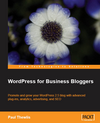
This chapter is an excerpt from the book, WordPress for Business Bloggers by Paul Thewlis, published by Packt Publishing Ltd, August 2008, ISBN 1847195326, Copyright 2008 Packt Publishing Ltd
Original: September 19, 2008


 Find a programming school near you
Find a programming school near you