Doc JavaScript - Search Remote
Select some text, click a button, and search the Web via one of the leading search engines. |
Search Remote, by Tomer Shiran & Yehuda Shiran Welcome to Doc JavaScript's Search Remote. Within minutes, you'll discover the next revolution in Web searching. Add this custom Search Remote to your browser for instant access to your favorite search engines. Our Search Remote is actually a simple bookmarklet. In other words, you just need to create a bookmark, and you're ready to go. You'll need Navigator 3.x or Internet Explorer 4.x (or later). Also remember to enable JavaScript in your browser (it should already be enabled by default). Follow these three steps to create your Search Remote:
How it WorksThe Search Remote is a cross-platform application. It works on all Web pages, including frame-based documents. First, take a look at the following images:
Navigator's Personal Toolbar and Internet Explorer's Links bar both let you create buttons for various Web pages. When you click a button, the browser loads the corresponding Web page. Doc JavaScript's Search Remote can be accessed through these bars. But before we explain how, let's discuss these bars. The Macintosh version of Navigator 4.5 features a Personal Toolbar, but previous Macintosh versions do not. Furthermore, we discovered some problems with the Links bar in the Macintosh version of Internet Explorer 4.x. However, as you will see later, the Search Remote can work without the Personal Toolbar or Links bar. We'll refer to both the Personal Toolbar (Navigator) and the Links bar (Internet Explorer) as the browser's link bar. Any hypertext link can be added to the link bar. Simply drag a link up to the bar using your mouse. If your link bar is visible, go ahead and drag the Search Remote bookmarklet up to your link bar (be sure to choose the right one for your browser). If you don't want to trigger the Search Remote from the link bar, you can use another method. If you're running Windows, right-click the bookmarklet link, and add it to your list of bookmarks (Navigator) or favorites (Internet Explorer). If you own a Mac, hold the mouse button over the link for a while, until the menu pops up. Then add the link to your set of bookmarks or favorites. Editing the entries in the browser's bookmark directory differs between browsers and platforms. Use the Bookmarks menu in Navigator or the Favorites menu in Internet Explorer. Once you've added the Search Remote bookmarklet to your link bar or bookmark directory, you're ready to start using it. When you're surfing the Web, and feel like searching one of the major search engines, just trigger the Search Remote (from the link bar or the bookmark list). The Search Remote will pop up. If you want to perform a search for a phrase you see on that page, use the mouse to select that phrase, and then launch the Search Remote:
The preceding image demonstrates the process. First, we selected the phrase "money-managing tips." We then clicked the "Search" button in the Personal Toolbar, and the Search Remote appeared, with the selected phrase already entered. Once you select the desired search engine and execute the search, the Search Remote automatically closes. You can launch it again at any time via the button in the link bar or the corresponding bookmark/favorite. Note that the Search Remote doesn't support selections in Navigator 3.x. You don't need to worry about this issue, because the script takes care of it. It will simply ignore the selected text, in order to avoid a JavaScript error. As bookmarklets are not supported by the Macintosh version of Internet Explorer 4.x, you cannot use the Search Remote on these platforms. If the Search Remote is a plain bookmark/favorite, you simply need to select the desired phrase and choose the bookmark ("Search"). To summarize, here are the steps for installing the Search Remote:
That's all there is to it. You're now prepared to search the Web in a much more efficient way. If you encounter any bugs in the script, be sure to let us know. |
|||||||||||||||||||
Produced by Yehuda Shiran and Tomer Shiran
All
Rights Reserved. Legal
Notices.
Created: February 15, 1999
Revised: February 15,
1999
URL: https://www.webreference.com/js/search/



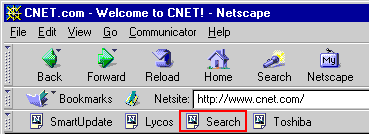
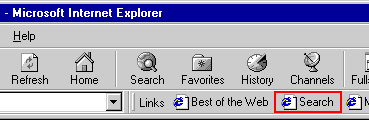
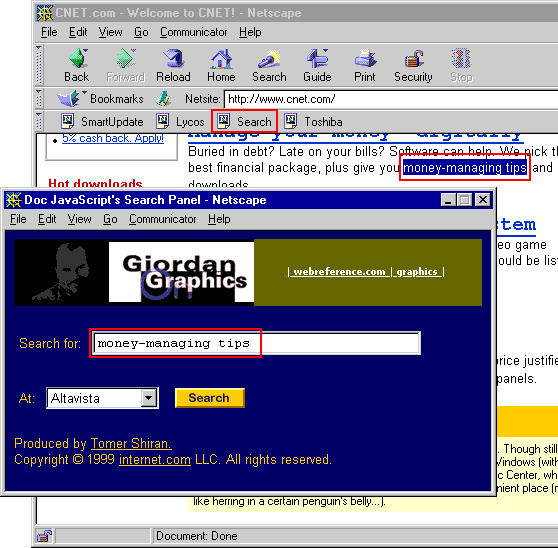
 Find a programming school near you
Find a programming school near you