JScript .NET, Part I: The Mechanics: Installing IIS - Doc JavaScript
JScript .NET, Part I: The Mechanics
Installing IIS
The first action you need to take is installing Microsoft's Internet Information Services on your PC. This will add a new dimension to your client computer--it will transform it to a Web server. Don't hesitate to install the server as explained below. From our experience, your client computer will continue to function as before. You will have one more powerful application on your PC--the IIS server.
Having a server on your desktop can be handy in different ways. First, it is instrumental in learning the .NET technology and the JScript .NET language. In this series on JScript .NET, we rely on you having components of the .NET framework, such as the JScript compiler (jsc.exe), which you will get when installing the .NET SDK (Software Development Kit). In order for the .NET SDK to install correctly, you must have IIS already up and running. Installing IIS after .NET SDK won't work--you'll have to install the .NET SDK again, once IIS is installed.
Another reason to have a server on your desktop is to learn other related .NET technologies. You always wanted to write an e-commerce site, including a connected SQL database. With a server on your desktop, you can use ASP.NET to develop an e-commerce site on your PC, including a shopping cart and credit card payment processing.
Windows comes with IIS components built in--you just need to install it if not installed originally. Go to the Control Panel, enter the Add or Remove Programs utility. The window is divided into two panes. The main area lists all installed programs. The left bar has three icons. The bottom one is labeled Add/Remove Windows Components. Click on it to get the following window (XP's shown):
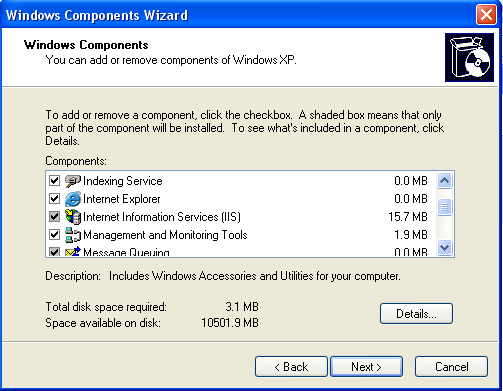
Examine the Internet Information Services (IIS) line. If it's already marked, you already have IIS installed on your system. If it's not, mark it, click on the Next button, and follow the installation wizard.
One can stop the IIS server at any time, so if you share your PC with your peers or family members, you should make sure that IIS is up and running. Click the Start button, Control Panel button, Performance and Maintenance link, Administrative Tools link, and then double-click the Internet Information Services icon. Expand the plus sign next to the Internet Information Services icon on the left side of the window. Expand the plus sign next to the local computer icon, and then expand the Web Sites icon. Right-click the Default Web Site icon and make sure that the Start option is grayed out. You can see now how to stop or pause the IIS server.
By default, the server is installed in C:\\Intepub\wwwroot. To browse documents on your server, you need to set your URL to https://localhost. Suppose you want to publish a new document, mydoc.html, on your server. You save it as C:\\Intepub\wwwroot\mydoc.html, and set your browser URL to https://localhost/mydoc.html. You can create subdirectories as well. For example, you can create a subdirectory c:\\Intepub\wwwroot\myexamples\ and save there a new file called example1.html. To view it, set your browser URL to https://localhost/myexamples/example1.html.
To install IIS, you need to have administrator priveleges on your machine. You may opt to install it on your home PC instead of your work PC, if you you don't have the appropriate priveleges to install it at work.
Next: How to install the .NET Software Development Kit (SDK)
Produced by Yehuda Shiran and Tomer Shiran
All Rights Reserved. Legal Notices.
Created: April 8, 2002
Revised: April 8, 2002
URL: https://www.webreference.com/js/column107/2.html


 Find a programming school near you
Find a programming school near you