Graphic Underworld pg 4: Production Graphics with Wendy Peck at webreference.com
 |
Graphic Underworld: Vector/Raster When and Why? | |
|
Vector programs make short work of manipulated text and any solid color work.
For photo work, only a raster program makes sense. |
Now you know the difference between a vector and a raster image, and know how to convert from vector to raster. But how do you know when to use which format. Generally, it is pretty simple. If you are working with mainly solid color objects, manipulated text (see Text as Design to see how easy vector text is to manipulate), or many small objects, the clear answer is that a vector program will save you time. If you are working with complicated drop shadows, or other 3D effects, texture or photographs, raster is the correct choice. However, what in graphics is ever that simple? More likely, you will find yourself starting in a vector program and finishing in a raster program. Some designs, many of mine, in fact, can technically be completed in a vector program, but vector exports to raster format are not always the best quality. As a broad, general statement, when you are creating raster format files, you will have better results with a raster program. |
|
|
Exported directly to 72 dpi JPG from CorelDraw: 9.62kb
Exported from CorelDraw at 300 dpi in TIFF format. Opened in Photoshop to reduce resolution and optimize: 9.63kb |
TIFF to the rescue You may wish to follow up on this topic with a trip to follow the discussion for the samples shown here from my Dingbats article, and also to the first of my Graduated Fills tutorial, which covers optimizing for shaded effects. Going the other way Most times, it is faster to recreate an image than to convert. There are software programs, like Adobe Streamline, or CorelDraw's CorelTrace, that will do an acceptable job of very crisp, clear images, but the learning curve can be long, and the rewards often poor. Unless you are working in a situation where you often have to use a raster image as the base for new work, you are better off using one of the following solutions. |
|
|
Tracing partially completed. The blue outline shows one area that has been traced this area is now a vector object. The next area is shown traced with Bezier curves, with final editing of nodes nearly complete.
For this image, the patterned rectangle was imported into a vector program as a GIF file. The other design elements were added and the entire image exported as a GIF file. |
Trace Incorporate the raster image into the vector image That's pretty well the scoop on vector and raster as it applies to the Web. But don't stop now. We are moving into one of the most important subjects in Web design optimization. No, I won't fill the page with a bunch of math for you to figure out, but I do believe that no designer can afford to skimp on the learning curve to create small files. Click on .... |
|
Graphic Underworld Tutorial IndexGraphic Underworld Start |
URL: https://www.webreference.com/graphics/
Created: August 5, 2000
Revised: August 5, 2000


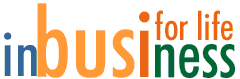



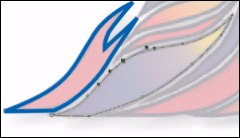
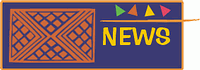
 Find a programming school near you
Find a programming school near you