Classy Glassy Buttons pg 5: Production Graphics with Wendy Peck at webreference.com
 |
Classy Glassy Buttons: PaintShop Pro Rounded Rectangles | |
|
|
PaintShop Pro has an automatic rounded Rectangle selection. Choose the selection tool, and open the Tool Options window. Choose Rounded Rectangle for the Selection Type, Feather 0, and make sure the anti-aliasing is turned on. Draw a rectangular selection of any size and the corners will be rounded. For a square shape of any size, select Rounded Square for the Selection Type. The Selection Tool Options window is shown at the left, along with a portion of a rounded rectangle selection. As handy as this feature is for creating buttons, you do not have the choice as to the shape of the rounding. In order to have more control, you can start with a rectangular selection and add circular selections to each end. Creating a rounded rectangle with multiple selections Once you have your desired shape, save the selection to disk or to an alpha channel (see Masks tutorial for saving method). You can create any shape rounded rectangle in this way. Just make sure to save the selection before moving onto any other actions. Creating rounded rectangles in a vector program |
|
|
|
Classy Glassy Buttons Tutorial IndexClassy Glassy Buttons Start |
URL: https://www.webreference.com/graphics/
Created: Apr. 25, 2000
Revised: Apr. 25, 2000


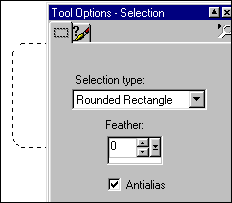
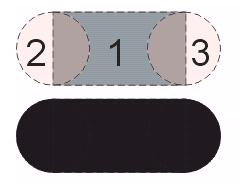
 The
diagram at the left shows the order and arrangement and the final result
(this diagram was created in a vector program to demonstrate the method
- see right for the appearance in PaintShop Pro). It is much easier
to do this type of selection if you select View>Grid. You can customize
the grid through File>Preferences>General Program Preferences>Rulers
and Units. This grid is set at 20 pixels for both vertical and horizontal
spacing.
The
diagram at the left shows the order and arrangement and the final result
(this diagram was created in a vector program to demonstrate the method
- see right for the appearance in PaintShop Pro). It is much easier
to do this type of selection if you select View>Grid. You can customize
the grid through File>Preferences>General Program Preferences>Rulers
and Units. This grid is set at 20 pixels for both vertical and horizontal
spacing. Find a programming school near you
Find a programming school near you