CorelDraw 101: All About Outlines pg 3: Production Graphics with Wendy Peck at webreference.com
 |
CorelDraw 101: All About OutlinesSet Outline Color | |
|
|
Set Outline with the Mouse Select any object with the Pick Tool. Right click on any color on the color palette to set outline color. |
|
|
|
|
Drag Color for Outline Click and drag a color from the color palette near the outside edge of an object. There will be a small square with the chosen color beside the cursor. When the cursor moves over an object outline the square becomes an outline. Release the mouse button and the outline color will change to the color from the palette. |
|
|
||
|
|
Set Color with Fly-out Select your object with Pick Tool. Click on the Outline Tool to open the fly-out. Choose Outline Color Dialog, the second icon in the fly-out. This will open the Outline color window and presents the full range of CorelDraw color options. Choose new color. Click OK. |
|
|
|
||
|
|
Change Default Outline Color The default color for outlines in CorelDraw is black. You can change the default so all objects are drawn with your color choice. To change the default, make sure there are no objects selected in your document. Right click any color in the color palette or choose a color through the Outline Tool in the Toolbox. A pop-up window appears asking which types of objects you would like the new outline color to affect. Choose graphics, since text normally does not have an outline. |
|
CorelDraw 101: All About Outlines Tutorial IndexOutline Tool Overview |
URL: https://www.webreference.com/corel101/5/
Created: April 16, 2001
Revised: April 16, 2001



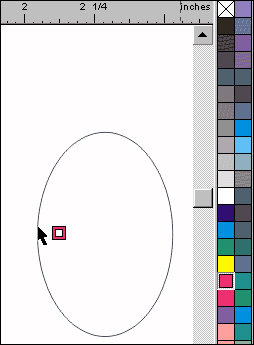
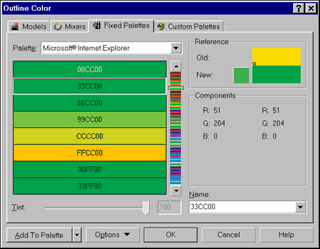
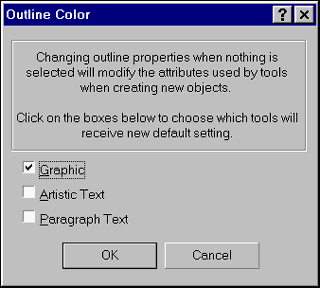
 Find a programming school near you
Find a programming school near you