Photoshop Text Effect - Giordan on Graphics | 2

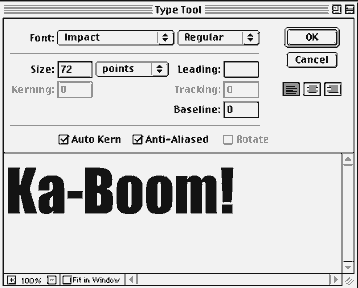
Step 1-
Creating a Text Selection
If you're going to create a text effect you're going to need some text, and in Photoshop that means selecting the Text tool, placing the cursor and typing away. I'm going to do something a bit different though...
If you look at the example on the last screen you'll see that the text
is comprised of the image itself, rather than a flat graphic leterform.
This requires that you start with a text selection rather than simply placing
text. Select the Text Mask tool, located in the pop-out menu of the Type
tool.![]()
This tool creates a selection based on the font specifications you enter in the Type Tool dialog box. Click in the image where you want the text to start and the dialog box appears as shown at right. Enter the text parameters as desired and click OK to create the type selection.
Produced by Daniel Giordan
All Rights Reserved. Legal Notices.
URL: https://www.webreference.com/graphics/column7/
Created: Jan. 20, 1999
Revised: Jan. 20, 1999



 Find a programming school near you
Find a programming school near you