Review: Image Compressor
Review: Image Compressor
By Nathan Segal
As a Web developer, it's likely that images will play a part in your layouts. For some developers, all that's needed is a simple way of getting images ready for the Web without any major corrections. If that's the case, have a look at Image Compressor.
A word of warning is necessary, though. If you're looking for an intensive application, this isn't it. It's primary purpose is to output JPEG images for the Web, nothing else.
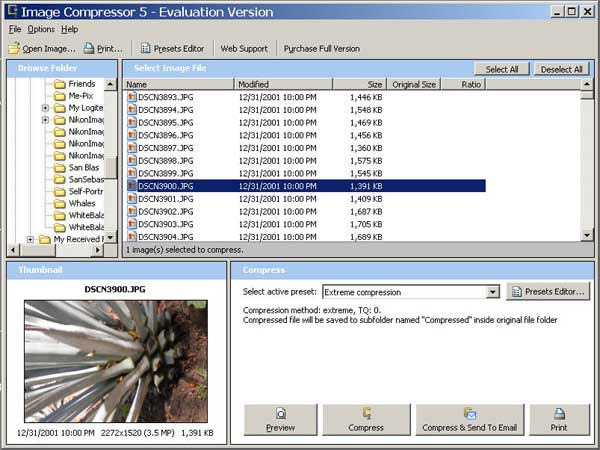
The Image Compressor interface
In the Compress pane at the lower right, you can compress your images based on the following presets, Extreme Compression, Normal Compression - best quality, Normal Compression - best ratio, and Thumbnail - 50%. Other options are Transfer to 640x480 gadget, such as digital photo frame, MP3 Players and TV's and options to upload your images to Friendster, Google Picasa Web Albums, MySpace and Yahoo. You can preview the images, compress them, compress them and send by email or print the images. Compressed images will be saved to a folder named compressed inside the source images folder. If these presets don't give you the level of compression you're looking for, click on the Presets Editor button at the top right of the Compress pane. Note: No color correction options exist.
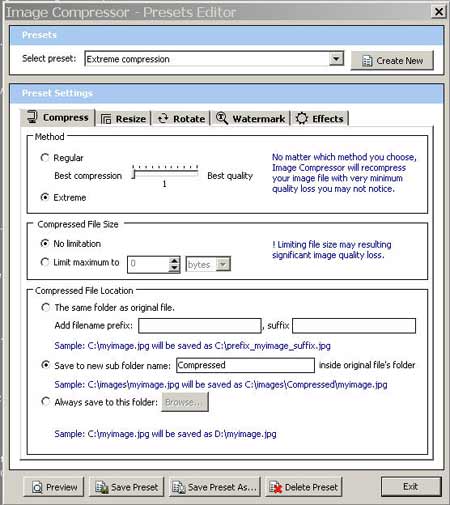
The Presets Editor
In the Presets Editor dialog box the main tabs are Compress, Resize, Rotate, Watermark and Effects. For compression, there are two major choices, Regular or Extreme. If you choose the Extreme setting, no other adjustments are available. If you choose the Regular option, you can adjust the amount of compression with the slider. Beyond that, you can set two options with the compressed file output, No Limitation or Limit Maximum to: and here you can dial in the compressed file size of your choice. A word of caution is necessary, if you go too far, your image could suffer a significant quality loss. When I tried to compress an image at the same size using the best quality settings, I found that Image Compressor wouldn't compress those images in any significant way. It was only when I reduced the actual dimensions of the image that the compression worked.
When you access the Resize tab, you have 5 choices, Proportional - by percentage, Proportional - by set width, Proportional - by set height, Proportional - set width and height and Exact - set width and height. Note: With this last setting, setting exact height and width values could result in a distorted image.
The rotate tab offers 3 options, 90, 180 and 270 degrees. It's important to be aware that rotating the image using batch mode can yield some unpredictable results.
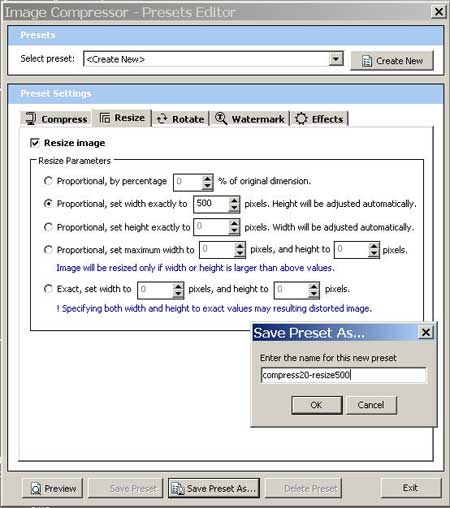
The Resize Tab in the Presets Editor
One of the functions of the Presets Editor is being able to create our own presets, which you can use for batch processing of images. To begin the process, click on the Create New button on the top right of the window, access the various tabs, enter your settings and save the preset. When you open a given folder, select the files you want to convert, choose your preset from the Compress popup from the main interface window and click on the Compress button. Your compressed images will be saved to the location of your choice.
Note: It wasn't possible to test out the Watermarking and Effects functions as these have been disabled in the evaluation version. Also, all finished images are watermarked.
Observations
While Image Compressor is easy to use, I found it a bit too watered down for my taste. In my opinion, there a few things that would add more value to Image Compressor if they were implemented.
1. There's no cropping tool. If you need to crop your images, it will have to happen somewhere else. 2. There's no thumbnail display for all images in a folder. You can only view one at a time, which could be frustrating if you're looking for a particular image. The only solution is to organize your images somewhere else. 3. While there are several presets you can create, there's no option for weighted optimization (as there is in Photoshop) which would allow you to compress some parts of an image more than others. |
Conclusion
If you're a developer who only needs to perform basic adjustments to get images ready for the Web, Image Compressor is fast and easy to use, but if you need more intensive image editing options, you'll be left wanting.
Pricing and Availabilty
The Image Compressor application is priced at $50.00 and is available as a digital download.
About the Author
Nathan Segal is an Associate Editor for WebReference.com. He is an Artist and Writer who has been writing for computer and photographic magazines for 8+ years. His specialty is taking complex methods and explaining them in clear, easy-to-understand terms.
Created: March 27, 2003
Revised: November 16, 2006
URL: https://webreference.com/reviews/compress/1


 Find a programming school near you
Find a programming school near you