CorelDraw 101: Import and Export pg 8: Production Graphics with Wendy Peck at webreference.com
 |
CorelDraw 101: Import and ExportExport CDR File | |
|
|
||
|
|
Why CDR? |
|
|
|
|
|
|
|
Export File Basics |
|
|
|
|
|
|
|
Choose Version |
|
|
|
|
|
|
|
Choose Thumbnail Size |
|
|
|
||
|
|
CorelDraw 101: Import and Export Tutorial IndexImport/Export Overview |
URL: https://www.webreference.com/corel101/9/
Created: November 28, 2001
Revised: November 28, 2001



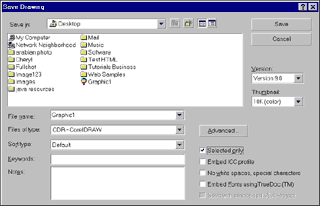

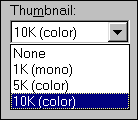
 Find a programming school near you
Find a programming school near you