CorelDraw 101: Total Text Control 2 pg 5: Production Graphics with Wendy Peck at webreference.com
 |
CorelDraw 101: Total Text Control 2Link Text Areas | |
|
|
Enter Text Choose the Text Tool from the Toolbox. Click and drag on the workspace to create a text box. Enter or import more text than the box can hold. (Increase the size of the box while you type in text and then reduce it to continue with this tutorial.) Choose the Pick Tool. Note the arrow at the bottom of the text box indicating that there is more text to place. |
|
|
|
||
|
|
Create New Text Box Choose Text Tool and create another text box to receive the extra text from the first box we created. |
|
|
|
||
|
|
Link Text Boxes Choose the Pick Tool and click on the first text box to select. (The second box seems to disappear, but don't worry, it is still there.) Click on the triangle at the bottom of the first text box. Move your cursor to where you created the second text box. Although the boundaries are invisible, your cursor changes to a large, black arrow when you are over a text box. Click while the large arrow is showing to link the boxes and place the text. |
|
|
|
||
|
|
Work With Linked Boxes Notice the blue line that joins the two text boxes. You can move either box, and the link remains. If you resize either box, the text adjusts accordingly. Try reducing the size of the original box, and watch the text that no longer fits. It will flow into the second box. |
|
|
|
||
|
|
Delete a Linked Box Choose the Pick Tool. Select the box you would like to delete. Press the DELETE key on your keyboard. The text box you selected will be removed, but the text will flow to the remaining box. Note that the text in the remaining box in the sample now begins with the text that was in the box we deleted. |
|
|
|
||
|
|
Breaking Links Choose the Pick Tool. You can break the link between the text areas without deleting the text box that contains them. Select the box you would like to remove from the link. Choose Arrange, Separate from the Main Menu. The selected text box will be removed from the link and emptied. All the text is now contained in the other box. |
|
CorelDraw 101: Total Text Control 2 Tutorial IndexSet Line Spacing |
URL: https://www.webreference.com/corel101/4/
Created: March 4, 2001
Revised: March 4, 2001


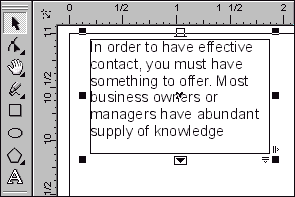


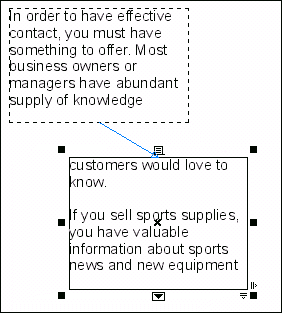
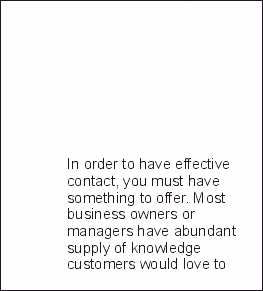
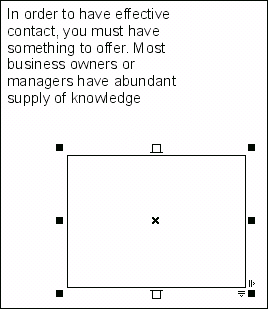
 Find a programming school near you
Find a programming school near you