CorelDraw 101 pg 7: Production Graphics with Wendy Peck at webreference.com
 |
CorelDraw 101: Getting StartedImport and Export Filters | |
 |
Import File Choose File, Import to open the Import window. |
|
|
|
||
 |
Import/Export File Types (We will discuss how to import files in a future lesson.) The list of file types in the Files of Type Window reflects the import filters you have installed in your copy of CorelDraw 9. These are the file types you can import into a CorelDraw document. Some types, like WMF and AI will be editable. Others like TIF or GIF can be placed and printed, but cannot be edited directly with CorelDraw. File types can be added through the Options window. |
|
|
|
||
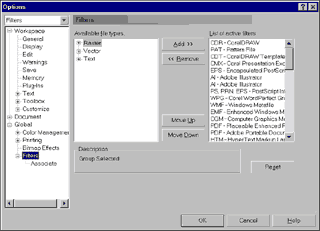 |
Open Option Window Choose Tools, Options to open the Options window. |
|
|
|
||
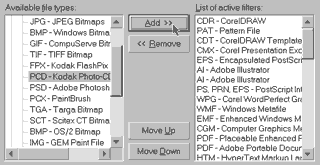 |
Add Filter Choose Global, Filters from the Options list. You will see three types of filters listed in the first box to the right of the list: Raster, Vector and Text. The box on the right indicates the filters that are currently installed. To add a graphic filter, expand the raster or vector file type and choose the file type you wish to add. Click on Add. |
|
|
|
||
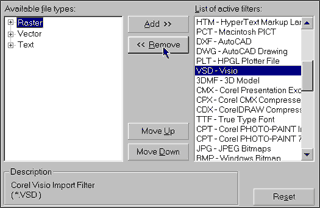 |
Remove Filter Click on the file type you wish to remove in the List of Active Filters and click Remove. |
|
|
|
CorelDraw 101 Tutorial IndexCreate a New Document |
URL: https://www.webreference.com/graphics/corel101/1/
Created: November 2, 2000
Revised: November 2, 2000


 Find a programming school near you
Find a programming school near you